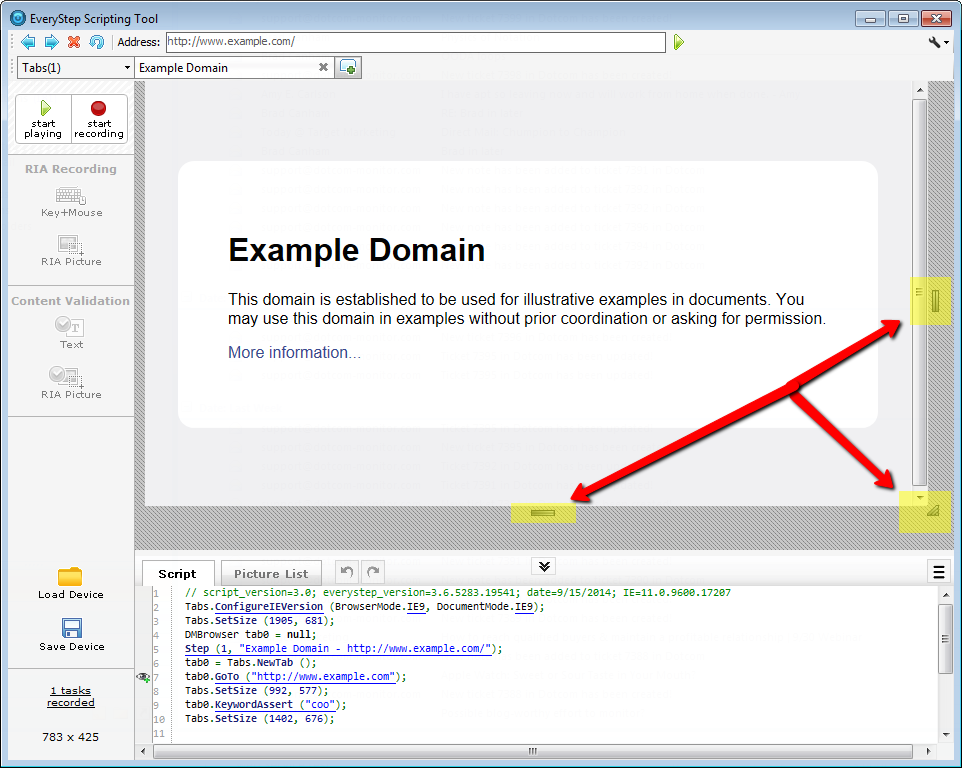Browser Control Size is set via several methods:
1. When you begin recording a script, the EveryStep Scripting Tool records the size of the window and will use that size throughout the script.
If you attempt to change the size of the window while recording a script, it will not affect the way the video capture of the script is recorded, meaning that the script will be replayed at the original window size. If you wish to record a script in a different window size you must stop the current recording and start a new one.
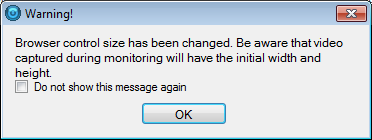
2. You can resize the EveryStep Scripting Tool while recording a script by dragging any of the four corners of the EveryStep Scripting Tool window.
3. In the lower left-hand side of the EveryStep Scripting Tool, you can click on the screen size to display a list of default window sizes available.
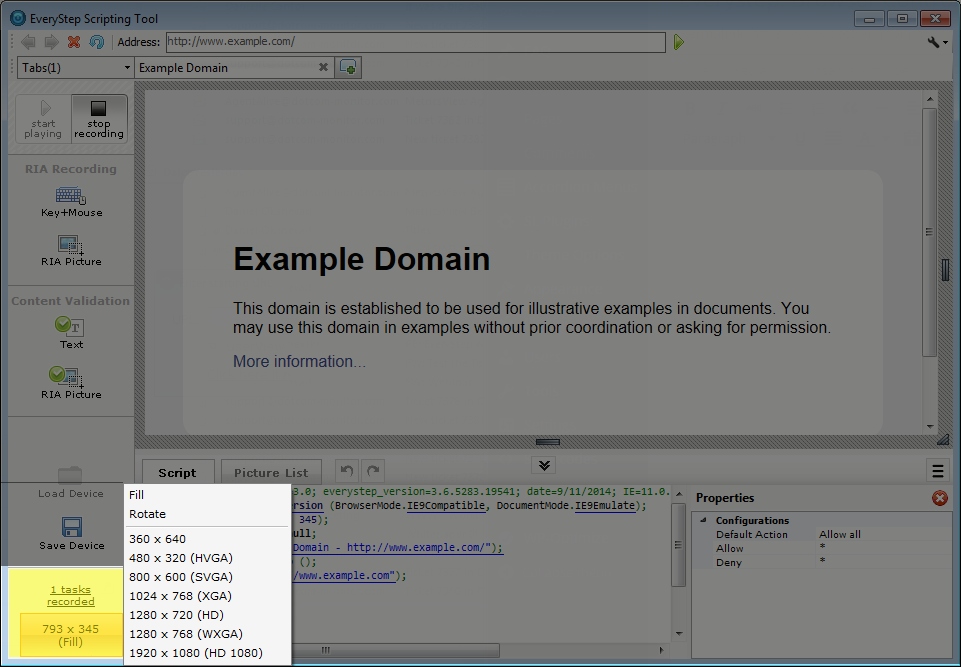
Clicking a default size will adjust the browser window size within the EveryStep tool, but will not adjust the size of the actual tool window.
4. Clicking the Browser Control Size button in the lower-left corner also displays the Fill and Rotate options.
Fill: Selecting Fill will expand or shrink the browser to fit within the current size of the EveryStep Scripting Tool window. This also re-links the script window size to the size of the scripting tool window if you have unlinked the sizes manually.
Rotate: Selecting Rotate will swap the size of the vertical and horizontal axes.
5. Within the EveryStep Scripting Tool window, you can also grab the lower-right corner of the browser window or the right or bottom edges of the window and drag it to a new size.