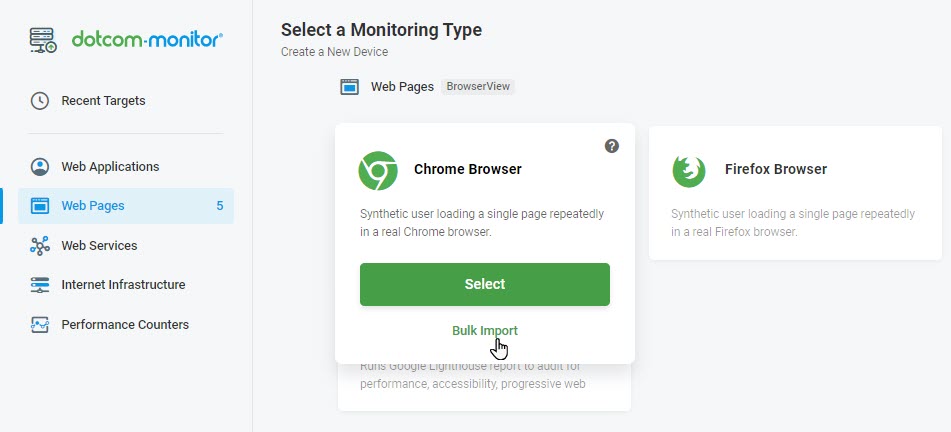The Bulk Import option is a fast and convenient way to set up monitoring for many targets in one click. The Bulk Import option is available only for the Web Page, HTTP/S, and Ping/ICMP monitoring types.
To create monitoring devices in bulk, choose the Bulk Import option that is provided for the corresponding monitoring type on the Select a Monitoring Type page. It will open the import spreadsheet in a browser window. All you need to do is to fill in the spreadsheet cells with the monitoring settings that are required to configure monitoring devices.
Before filling out the spreadsheet, please see the description of the settings in the corresponding article:
There are two approaches to filling out the spreadsheet: filling it out online or filling out the CSV template on your desktop and uploading it to Dotcom-Monitor.
The first approach is a straightforward way to specify the target settings online by filling in the spreadsheet fields in the browser window.
.Alternatively, you can download and fill out the file with the spreadsheet on your computer. To do this, download the CSV template by clicking Download CSV in the Bulk Import window. Open the template file on your desktop with any compatible CSV editor and fill it out. Then upload the file to Dotcom-Monitor by clicking Upload CSV in the Bulk Import window. You may need to reopen the Bulk Import window from the Select a Monitoring Type page as described above. Once uploaded, you can edit the setting fields in the browser window if any changes are required.
Once the spreadsheet is completed, click Create Device(s). Please note that it may take some time to validate the device settings.
By default, once imported, all devices will be in the Postpone state. To activate monitoring for newly created devices, click Enable in the import confirmation window. Otherwise, click Keep Postponed to activate monitoring for each device manually (Device Manager > the Actions menu > Postpone > Unpostpone).