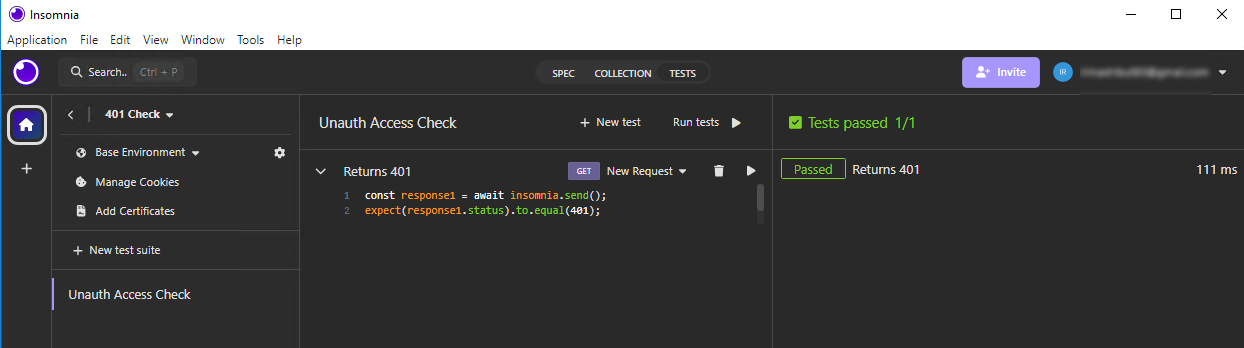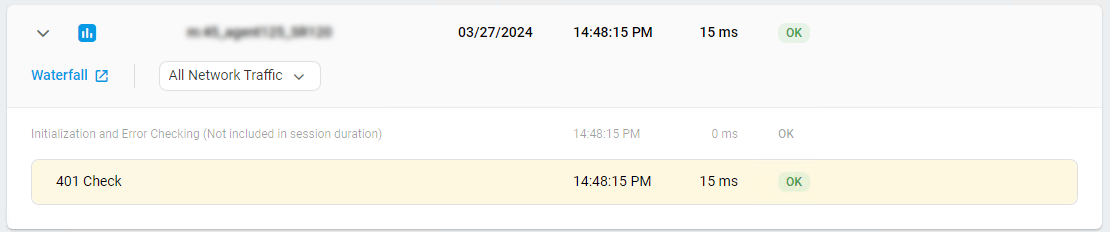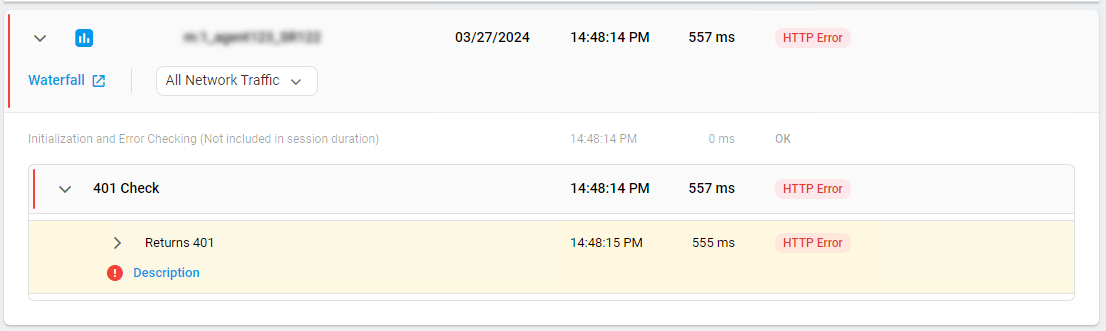If you have a set of integration tests for internal API testing using Insomnia, you can upload your Insomnia test collections to Dotcom-Monitor for API testing from 40+ global locations.
Dotcom-Monitor supports a variety of options, such as alerting on errors that occur while monitoring, specifying monitoring locations, as well as configuring your monitoring scheduler, and filters, and setting up reporting on monitoring results. With monitoring checks scheduled from every minute to every 3 hours, your team will gain a high level of flexibility in the monitoring setup.
Before You Start
Before you begin the device configuration, note that Dotcom-Monitor supports import of both Insomnia Request Collections and Design Documents. However, there is a difference in the way we process imported Design Documents and Request Collections.
When you upload an Insomnia Design Document to Dotcom-Monitor and run a monitoring test, we execute only the first suite from the test suite list. All other test suites in the Document are ignored.
When you upload an Insomnia Request Collection to Dotcom-Monitor, we execute the Collection and verify the response for any network and response code errors like 404, 401, 500 etc.
Setting Up an Insomnia Collection Monitoring Device
For a quick overview of how to create a monitoring device, please read the Creating a Monitoring Device Knowledge Base article.
If you are going to set up monitoring for a group of Insomnia Collections, we recommend you set one collection per device. For details, see the Limitations of Multi-Target article of our wiki.
If you want Dotcom-Monitor to generate alerts and send alert notifications when any condition set by tests is not met or any network errors were detected while the Collection execution, make sure to configure device alerting settings.
Importing Insomnia Collection & Design Document
Click Import and select a JSON file with an Insomnia Collection or Document to upload. The Insomnia script will be displayed in the Collection Requests section.
Collection Timeout
The Collection Timeout, measured in seconds, determines the duration the device should wait for the Insomnia requests and tests to complete before terminating the task and raising an error.
Prepare Script
See the Using Prepare Script article.
Secure Data in Requests
Please see how to protect sensitive information sent along with Insomnia requests in the Secure Sensitive Data in Insomnia Requests with Dotcom-Monitor article.
Ignore Network Errors
Network errors may include DNS resolution errors, TCP connection timeouts/errors, or instances where the server terminates or resets the connection with a 4xx or 5xx response status code (and no data). By default, Dotcom-Monitor generates errors and sends alert notifications on Insomnia network errors that occurred during execution. If network errors are not your concern or it’s an expected system behavior, you can configure your Insomnia Collection monitoring device to filter out this type of error.
If the Ignore Network Errors option is set to Yes, Dotcom-Monitor will not raise an error on failed requests from the Insomnia Collection and change the device status to Alerting. However, you will see HTTP errors in monitoring session reports. In this scenario, the Collection test suite is going to be used to verify the response validity.
Generally, it is recommended to enable the Ignore Network Errors option if you want to receive monitoring results that are fully based on the tests imported with your Insomnia Collection.
Ignore Error Codes
Please see Ignore Web Request Errors for Web Services and Internet Infrastructure Monitoring