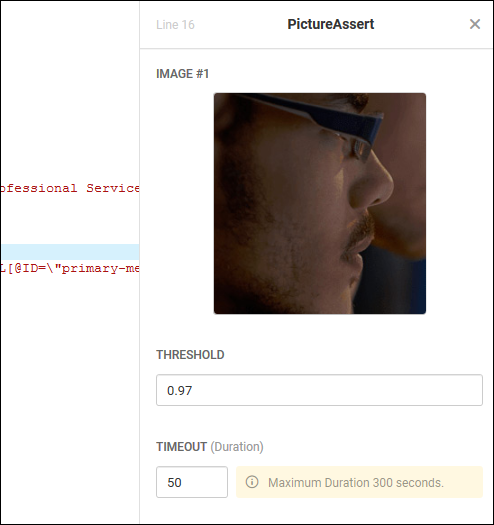Sometimes, after an area of the page or an image has been selected, the application may prompt you with a warning about similar copies of the referenced area or image you have selected.
As the matching mechanism relies on a coefficient of coincidence based on a pixel-by-pixel comparison, to resolve the issue reselect the image – this will replace the initially selected image or area with another, more unique image or area.
You can also raise the sensitivity threshold for a selected picture – raising the threshold of the coefficient of coincidence will filter out similar objects by decreasing the degree of acceptable divergence. Note that this may not help resolve the issue in instances in which the differences between two images or areas are minor.
Changing image sensitivity
To change the image sensitivity, select the PictureAssert link from within the script that corresponds to the image or area for which you wish to adjust the image sensitivity. This will open the PictureAssert working pane to the right of your script.
Within the PictureAssert working pane, you can adjust the Threshold value.
The Threshold valueis typically set by default between 0.95 and 0.98. This is the decimal equivalent of the percentage of accuracy or sensitivity of RIA Image. In other words, 98% of the pixels in the area or image you have selected as part of the script would have to match that of what was found during monitoring/testing for the image to be validated.
The reason an RIA Image is not, by default, validated at 100% pixel-to-pixel matching is to account for differences between the environment in which the script was created and the environment in which the script is run. This accounts for disparities in monitors, video/graphics hardware, and resolution settings.
After changing the Threshold, you will be prompted to Save Changes. Simply select the Save Change button at the PictureAssert working pane and continue working with your script.