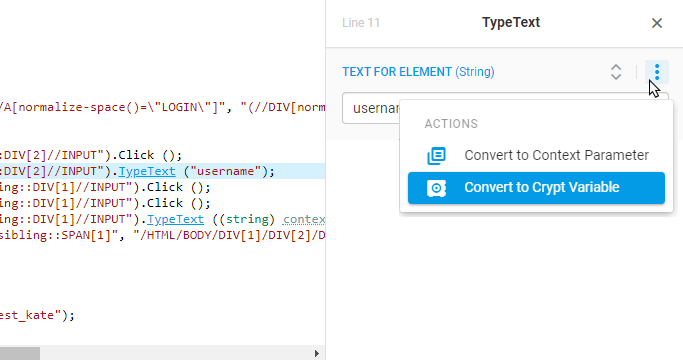Once the script is recorded, any script parameter can be converted to Crypt Variable, giving you the option to use either variable from the existing Crypts or create and add new variables on the fly from within the script editor.
Adding an Existed Crypt Variable
To add an existed Crypt Variable to the ES script:
- In the Script Code area, click the element which parameter you need to encrypt (TextField, TypeText, GoTo, KeywordAsserts, etc.).
For example, in the case of the login form, select the username input TypeText method.
- On the properties panel on the right, point to the parameter header, click the action button
 in the header line, and then click Convert to Crypt Variable.
in the header line, and then click Convert to Crypt Variable. - Login to the account which contains the crypt variable you want to use.
- Go to the Use Existing Variable tab.
- Select the crypt and the variable name from the corresponding lists.
- Click Done and save changes.
Creating and Adding a New Crypt Variable
To specify and add a new Crypt Variable to the ES script:
- In the Script Code area, click the element which parameter you need to encrypt (TextField, TypeText, GoTo, KeywordAsserts, etc.).
For example, in the case of the login form, select the username input TypeText method.
- On the properties panel on the right, point to the parameter header, click the action button
 in the header line, and then click Convert to Crypt Variable.
in the header line, and then click Convert to Crypt Variable. - Login to the account which contains the crypt variable you want to use.
- On the New Variable tab, select the crypt you want to add the variable to.
- Specify a unique name for the variable and its value in the corresponding fields. If it is necessary to see the variable value in a clear form, select the Unmasked Value checkbox. Only users with sufficient permissions can see the value. Therefore, the value stays hidden in a script body.
- Optionally, if the variable must be used in specific web resources provide the resource names in the Realm field.
- Click Done and save changes.
Once added to the script, the crypt variable is used on the corresponding step while the script execution.
Editing Crypt Variables
To view the list of all variables used in the script, go to the Crypt Variables tab in the Recorded Script area. Variables values are hidden in the script and can be accessed for editing from within the Secure Vault interface only.
If you don’t have enough user permissions to access Secure Vault but want to change an encrypted parameter value, convert the parameter back to string form and specify its value explicitly (the parameter action menu > Convert to String).
Watch the video below for more details about converting script elements into Crypt Variables.