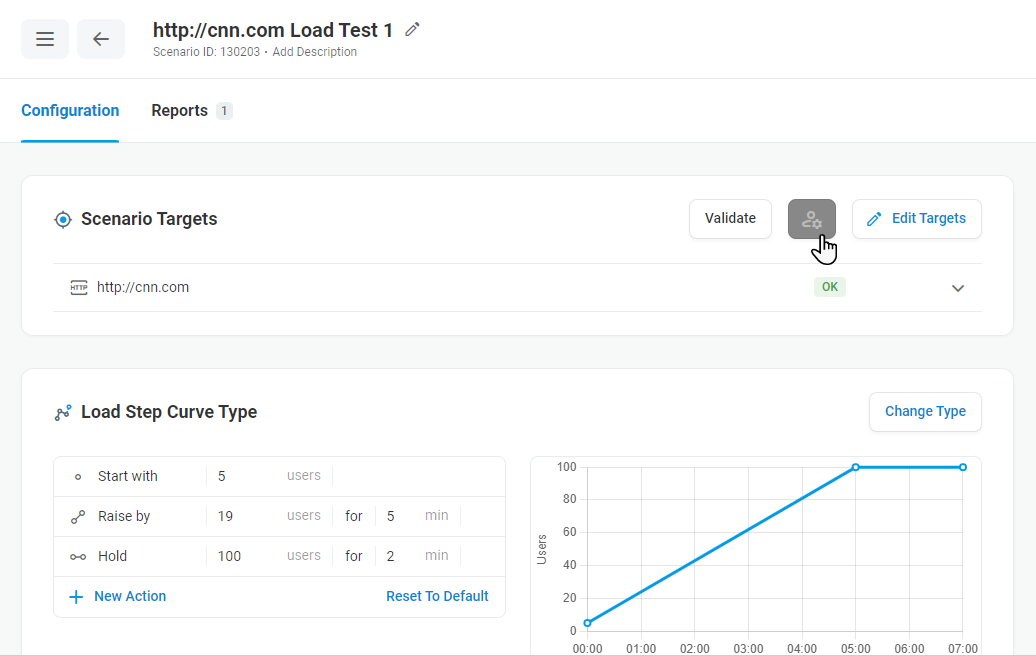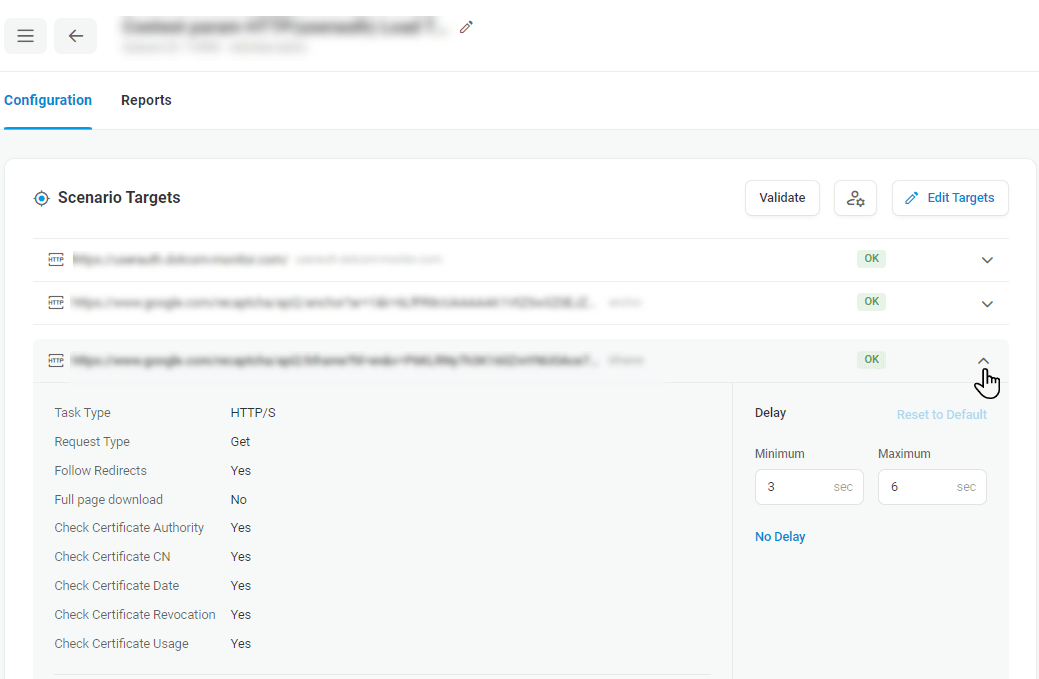The user behavior profile describes the way the system simulates a common user behavior on the website. You can customize the profile according to your device specificity.
LoadView provides two types of user behavior profile:
- Normal User Simulation
- Custom User Simulation
Normal user simulation slows down page interaction and adds random delays between actions ((Navigating or Go To actions)) of 3 to 6 seconds that simulate how typical users will interact.
Custom user simulation allows reproducing a user interacting with the website with random delays between actions (Navigating or Go To actions). The delay may vary between 0 and 30 seconds. You can set a custom delay range for a task in the Minimum Delay and Maximum Delay boxes of the Profile Details section in seconds. In the case of creating a web application test using EveryStep Scripting Tool, the MouseMoveSpeed or MouseMoveDelay (for Selenium), MouseClickSpeed, and TypeTextSpeed values can be set as well.
For example, selecting minimal delays runs the test as quickly as possible to execute stress tests and find where and when the system maxes out.
To review user behavior profile settings, on the Test Scenario page, in the Scenario Targets section, click the Adjust User Behavior icon.
To change and apply a custom delay to your test scenario:
- In the Adjust User Behavior window, manually set a user delay or click No Delay (depending on your needs).
- Click Apply.
Note that in the case of a multi-target test scenario, the profile will be applied to all targets that are included in the test scenario.
To change a profile of a single target, expand the target description section, and in the corresponding Delay section, adjust delay settings.