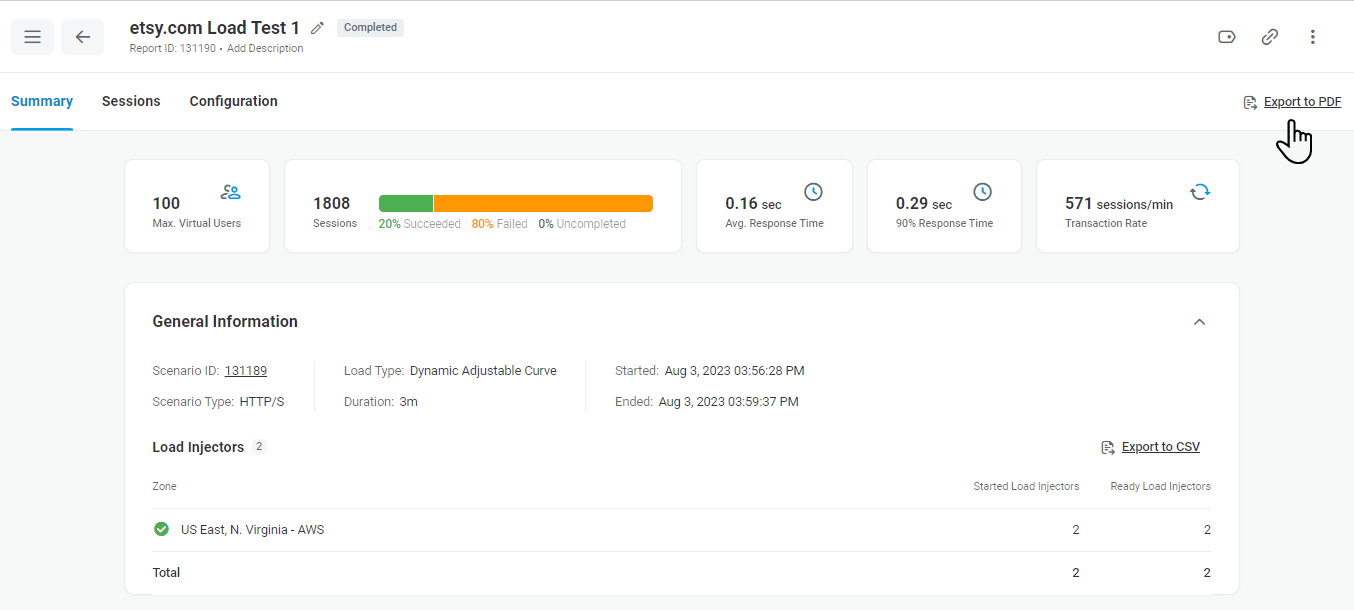The Load Test Report includes the following sections:
- Summary – an outline of the basic stress test properties and line charts showing changes in the number of simulated users and load level, response time falls and growth, the number of sessions and errors detected at different time points as well as LIs CPU usage diagram.
- Sessions – a log of all user sessions, with drill-down information, that displays errors, brief descriptions for failed sessions, waterfall charts, etc.
- Configuration – detailed configuration of the tests scenario that was used to execute the test run.
Downloadable Reports
There are three types of reports you download from the Load Test Report page.
Summary Report
The report contains a PDF copy of the Load Test Summary. To download the report, under the Summary tab, click Export to PDF.
Load Injector List (aka the Agent List)
The report contains the list of Load Injector IDs, corresponding zones, and IP addresses. To download the report, under the Summary tab, in the General Information section, click Export to CSV.
Test Session Report
The report includes information on all executed test sessions and contains such statistics as Start Time, Duration, Connection Time, First Packet Time, and other test session parameters. Since it takes some time to convert the Session Log to a CSV file, we send the report to an email address specified by a user.
To receive the report to your email address, under the Sessions tab, click Request export to CSV and provide the email address. The report will be sent to the provided email shortly.