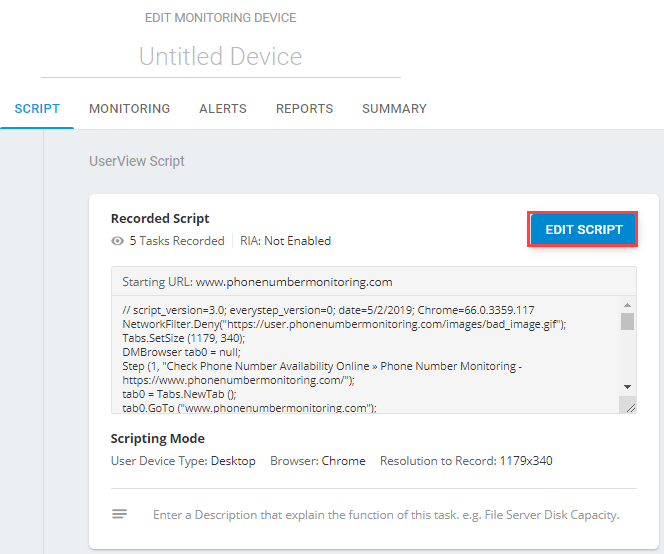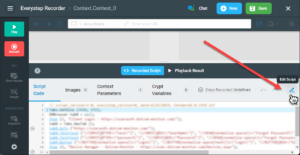Clicking Edit Script loads the script into the EveryStep Web Recorder.
Once the script has been loaded, there are several ways to edit a script.
Inline Editing
To edit C# script code, in the Everystep Recorder window, on the Script Code toolbar, click the pen icon.
In the Script Code Editor, modify the code and Validate it before saving changes. If any issues are detected upon validation, make sure to correct the code before saving.
See also: Sample C# Code Editing in a Script, EveryStep Scripting Tool Object Model: classes, methods, properties, etc..
Add a Step
To add additional steps to the end of a script, simply press the record button, and select the option to continue recording.
Modify a Script with Tools
To add advanced functions to a recorded script, in the EveryStep Recorded window, right-click the script line after which you want to add a new function code. The script context menu provides access to the following functionality:
- Network Filter
- Confirm Handler
- Authentication Handler
- Certificate Handler
- Network Time Watcher
- Network Response Modifier
- Script Time Watcher
- Delay in Script
- Network URL Analyzer
- Network Body Analyzer
- Network Throttling
- Console Output Filter
- Cookies Setup
- Headers Setup
- Inline Comments
- Privacy: Pause in Video Recording
- Privacy: Masking a Region on the Recorded Video
- Lighthouse Report for login-protected web pages
Edit Variables
To edit variables such as keywords, and field values like usernames and passwords, left-click a related method (underlined in the code) to edit the method variable values.
Context Parameters
You can convert a script method parameter to context. Follow guidelines from Adding Context Parameters to a Script.
Check Video Tutorials page for Advanced Tutorial videos.