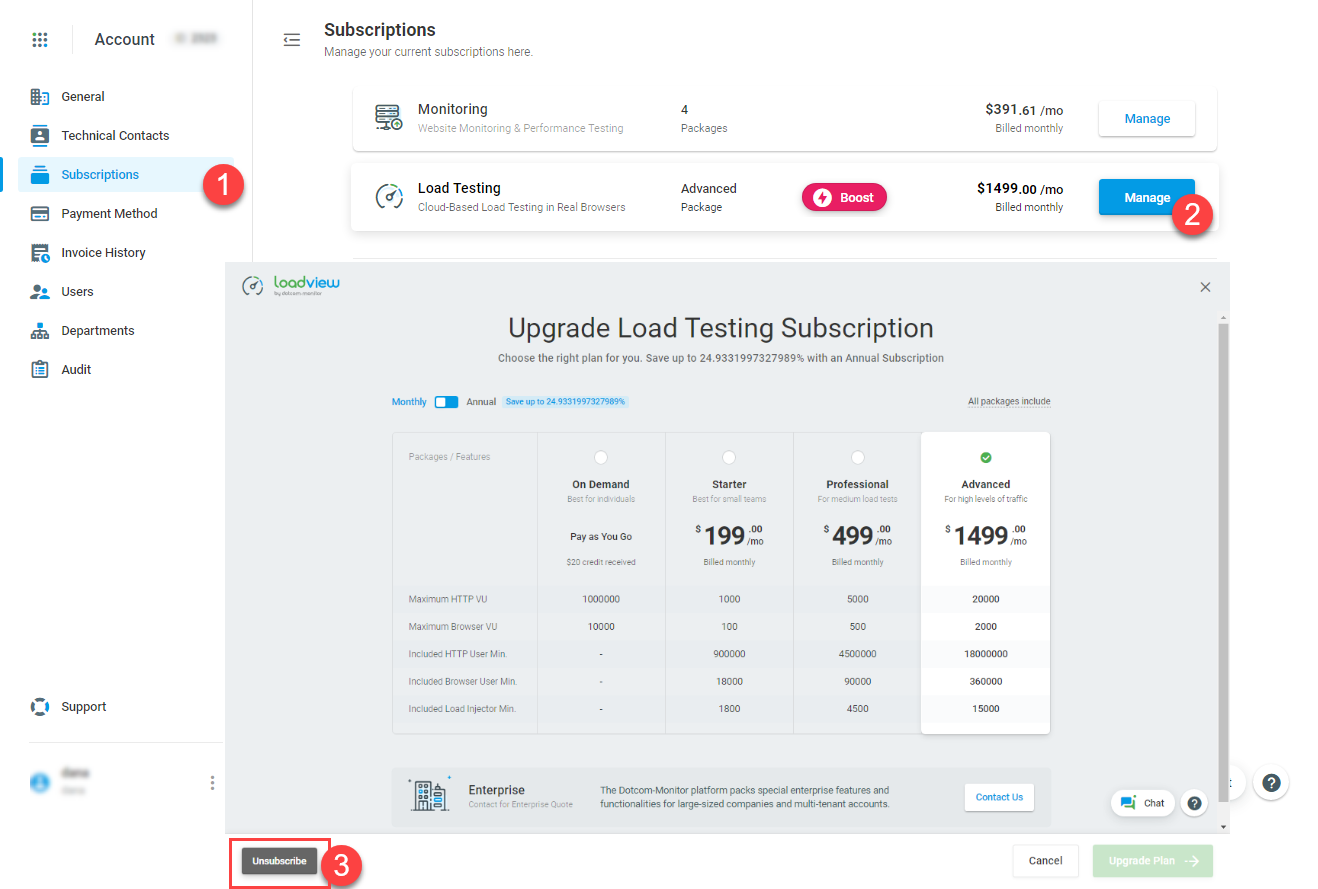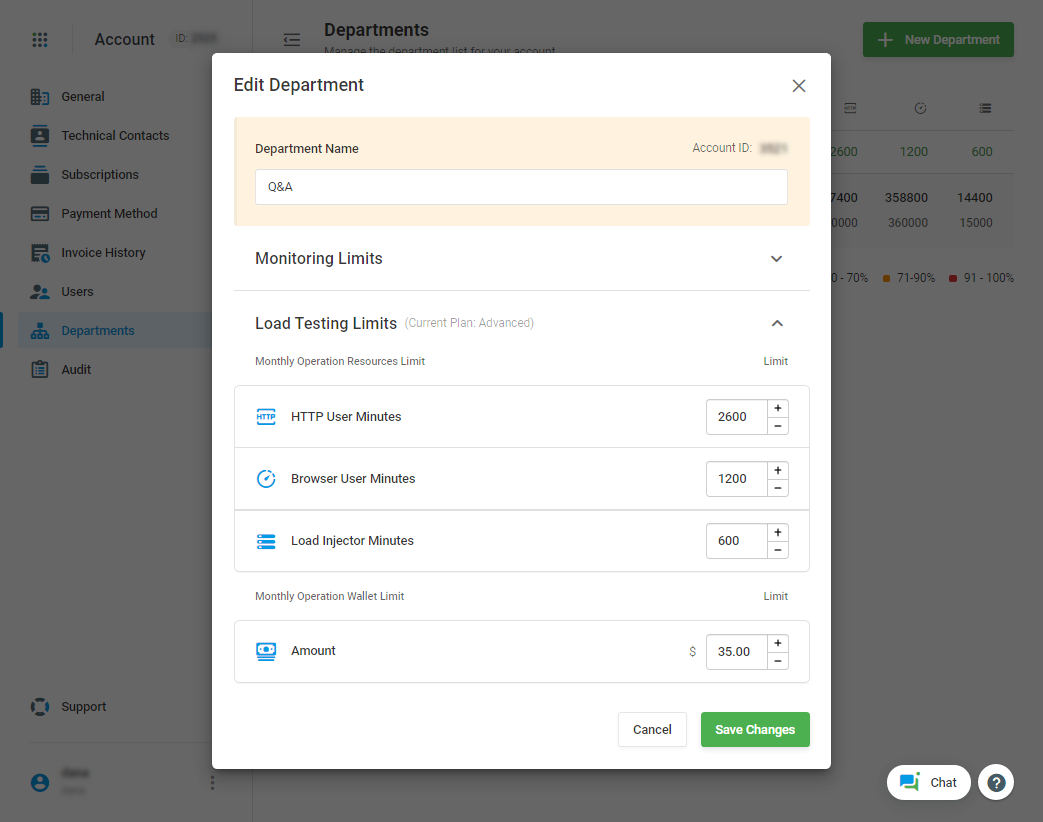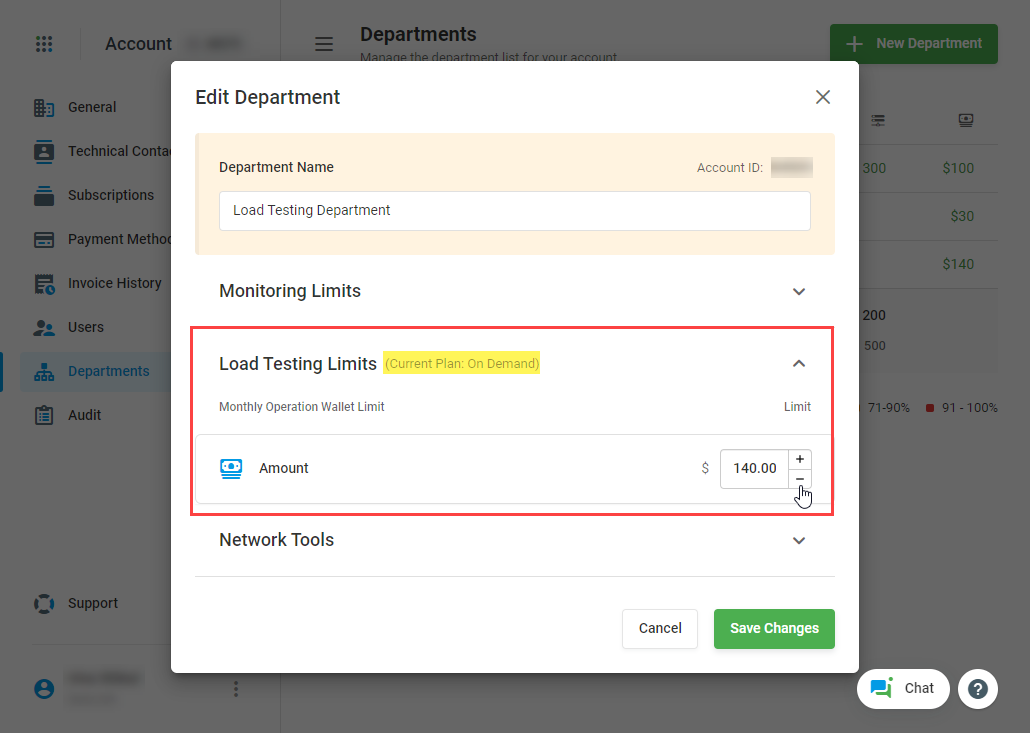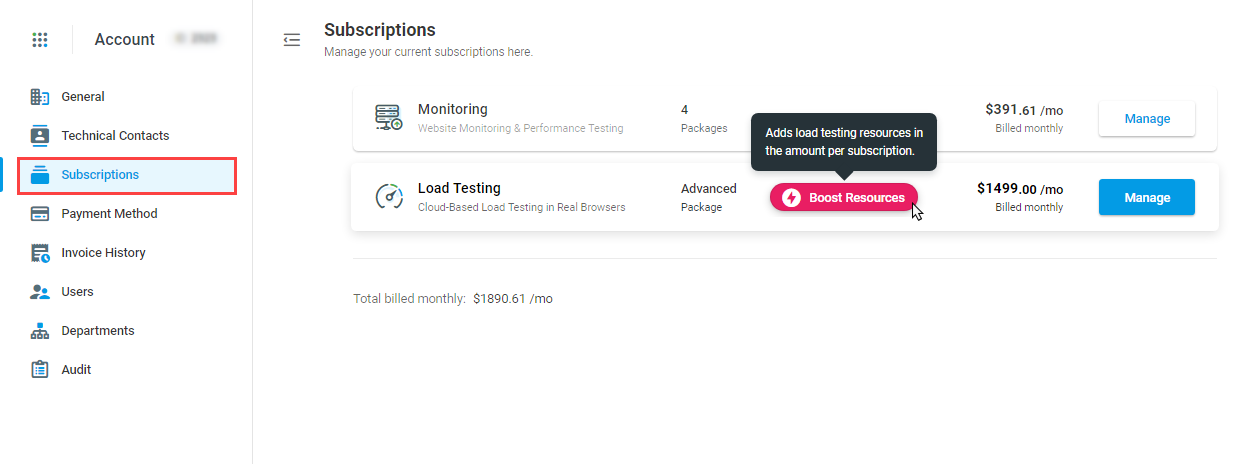For the On-Demand (aka “pay-as-you-go”) package, you are charged each time you run a load test on the test start. We form the test price for each test run based on the cost of simulated virtual users and Load Injector Minutes (LI Minutes) we use for the test.
Generally, the higher the number of virtual users and the test duration, the higher the test cost. Thus, depending on the test size and how many load tests you are going to run, the LoadView subscription-based plans may be more cost-effective. Once you upgrade your account to the monthly subscription, your tests are calculated in resources instead of USD amount.
To get more help with the plan selection and decide which plan best suits your needs, visit the How to Select the Right Package for Load Testing article on our Knowledge Base.
To start your test, we request the Load Injector Servers through AWS or Azure. Load Injectors are initiated immediately after the test start.
If the test was halted/canceled, we charge you the test cost associated with getting the Load Injectors started regardless of the actual duration of the test.
Your billing period starts the day you activate your LoadView subscription plan and restarts on the same dates at 00:00 AM every month. For example, if you activate LoadView service on January 25th, your first billing period is from 25 January to 24 February. The next billing period is Feb 25 – Mar 24, etc. Thus, you will be charged on the 25th of every single month.
We provide you with all the resources for testing according to your package on the first day of the billing cycle. Note that all unused resources roll over to the next month.
For accounts that were activated before October 12, 2021, the billing cycle is from the first day of the month to the first day of the next month.
In order to calculate the preliminary costs for a load test, you must create a test, configure its scenario, and the cost, and the required resources will be automatically calculated and displayed at the bottom of the test scenario page. We calculate the cost of the load test based on the actual cost of virtual machines required for the test, the test duration, and the number of virtual users simulated during the run.
If you are using the On-Demand plan, we will display a test cost alongside resources that are required for the test run.
If you use one of our subscription packages (Starter, Professional, or Advanced), we will calculate and show the number of resources that are required for the test execution. We will charge your resource balance the specified amount of resources (Load Injector Minutes) upon the test execution.
Knowing the resources required for a load test, you can calculate how many such tests you can run within your current subscription package and which subscription package best suits your needs.
To make an approximate calculation of the number of tests a particular subscription package allows you to run, you must first configure a load test scenario. Once the test scenario has been configured, the resources (LI Minutes) required to execute the test will be displayed at the bottom of the test scenario page.
Let’s say you are on the Starter package and your HTTP(S) test requires 60 Load Injector Minutes. The Starter package limit is 1,800 Load Injector Minutes. Thus we will hit the Load Injector Minutes limit with 1,800/60=30 test runs. Therefore, with the Starter package, we can run the test up to 30 times.
You can adjust the number of Load Injectors in the scenario to reduce the Load Injector Minutes usage per test, thereby increasing the number of tests you can run within the month. Note that all unused resources roll over to the next billing cycle.
For more examples, see the Number of Load Tests article of our Knowledge Base.
We add resources based on your subscription package to the resource balance of your account on the billing cycle start date every month. Note that all unused resources roll over to the next month.
For accounts that were activated before October 12, 2021, we add resources on the first day of every month.
Yes. Your subscription plan can be upgraded or downgraded at any time. Upgrades come into effect immediately while downgrades will take effect at the beginning of the next billing cycle.
If you upgrade mid-cycle, we will upgrade your plan and add resource differences between the packages to your resource balance immediately. A cost difference between the packages will be charged upon upgrade as well.
Note that we don’t prorate the cost difference and you will be charged the full cost difference regardless of where you are in your billing cycle. For example, if you are on a monthly billing plan and you upgrade from Starter ($199) to Professional ($699) one day before the end of the current billing cycle, you will pay a $500 cost difference in this cycle and a $699 Professional package price on the start of the next billing cycle. The start date of the next billing cycle is the date of your first subscription, e.g. if you subscribed for the service on May 5th and upgraded on May 22nd the next billing cycle will start on June 5th.
Upon upgrade, all unused resources roll over from one month to the next one and are accumulated as long as the subscription remains valid.
If you downgrade your subscription plan, you will be charged the new package price on the next billing date. All unused resources will be voided at the beginning of the next billing cycle and load testing resources will be added to your balance according to a new subscription plan. No refunds are available for the unused part of your plan.
Yes. You can downgrade to On-Demand at any time. Downgrading to the On-Demand plan will take effect immediately. Once the downgrade comes into effect, all unused resources will be voided and you will be required to pay for each test run with your credit card. No refunds are available for the unused part of your subscription plan.
Please note that you can re-subscribe to your subscription plan, reverse the downgrade, and reclaim unused resources at no additional fee until the end of the current billing cycle.
Yes. If you have Admin rights, you can cancel a load testing subscription under Account > Account Settings > Subscriptions > Load Testing. Otherwise, ask a user with the Admin role to send a cancellation request. Note that the cancellation request requires additional verification by a customer advocacy representative.
Once your cancellation request has been processed, the cancellation will be pending and your current plan will remain active until the beginning of the next billing period. The subscription cancellation takes effect on the first day of the next billing period.
When the subscription cancellation takes effect, we will deactivate all load test devices in your account. However, the load testing history will be retained for the next month and all load test devices will be available for viewing.
You can renew a canceled subscription within a month after the date of cancellation. Otherwise, all load testing history will be deleted at the end of the month. Note that we do not delete an account automatically and you will still have access to your account after the subscription cancellation.
To delete all data associated with the account permanently, you need to cancel all existing subscriptions and select Delete Account on the Subscriptions page.
We will automatically delete your credit card details from our database on your account cancellation. No additional requests are required.
An Admin of the owner account can allocate resources between the Departments and set limits on the monthly wallet operations per Department. One can allocate resources and set wallet operation limits in the Department settings, under Account > Account Settings > Departments.
If an owner account uses a LoadView subscription package, first we will check allocated resources to start a test. If all resources that were allocated to a Department have been used, the Department will be switched to the On-Demand plan. In this case, the Department will be allowed to run tests within the monthly operation wallet limit that was set for the Department.
If the wallet limit is exceeded and there are no resources currently available for the Department, a Department user will be prompted to upgrade the package. Otherwise, the test can be run at the beginning of the next month when the resources will be added to the account balance according to the current subscription package.
If an owner account uses the On-Demand plan, only the monthly operation wallet limit can be set for the Department. In this case, a test cost will be charged from the amount allocated to the Department each time the Department users run a load test.
If you run out of load testing resources before the end of the billing cycle and don’t want to upgrade your current LoadView subscription plan, you can use a one-time Boost option to add resources in an amount equal to your monthly subscription.
To add Boost to your package, under the Account tab, select Upgrade Plan and click Boost. It will add the resources and charge the credit card provided for the account.
If you upgrade/downgrade your subscription and use the Boost option mid-cycle, we will add the resources and charge your credit card according to your new package terms.