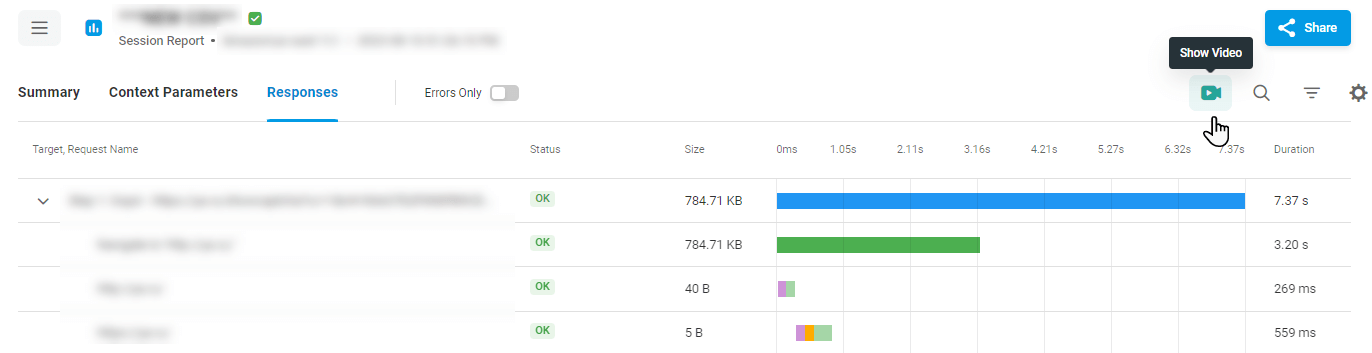On the Test Report page under the Sessions tab you can review test session details like start time, session duration, execution status, the ID of a virtual user that started the session and the geo location the session was started from.
Filtering
By Execution Status
Load test sessions can be filtered by execution status:
- Succeeded – select to show only sessions with successfully executed test requests.
- Failed – select to show only sessions with errors occurred while test request executions.
In some cases, you may not find any sessions under the Sessions tab while your test is successfully completed. Or you may see fewer sessions than you expected. If that occurs, select the Include Uncompleted option to display sessions with the Uncompleted status. By default, we do not include statistics on uncompleted sessions into the error statistics and session log. If the option is activated, sessions that were automatically stopped by LoadView will be displayed in the log. To find more details on why a test session can be aborted and how to address this problem, see the Uncompleted Sessions article of our Knowledge Base.
By Time Period
To filter sessions based on their start and end time, specify the time interval that you want to analyze. It will filter sessions that finished earlier than the beginning of the interval and started later than the end of the interval out. The report will show only sessions that were running during the specified interval. By default, we use the start and end time of the test to show all the test sessions.
If the Only Reference Load Injector option is selected, only the Reference Load Injector Server sessions will appear on the list.
By Geo Location
To filter sessions started on a specific LI or at a specific geo region, use the following filters:
- Zone – Select to filter by geographical location from which the sessions were started.
- Agent ID – Select to filter by LIs the sessions were started from.
- User ID – Select to filter by a particular virtual user ID.
To display or edit Zone, Agent, or User ID filters (if configured), click View next to the filter field.
Viewing Session Details
To view a session summary and responses, click the session record in the list.
To show only responses with erros, on the session report page, click the Errors Only toggle.
To view a description of an error in the sessions list, point to the Error code in the corresponding column. You can also find an HTTP(S) task body under the Body link in the failed session description.
The most common reasons that could lead to errors in a test are the following:
- Errors in the test configuration. In the case of a web application test, check the device configuration.
- CPU overload on LI servers. Check the CPU usage chart on the Summary tab.
- Client-side errors, such as hardware/software infrastructure and application issues.
See also: Error Codes
Viewing Session Video
By default, LoadView records video of web page and web application transactions that are executed on a Reference Load Injector (Reference LI). Capturing a video of test sessions allows you to understand how the page or application appears and performs for a real user. The video can then be used for troubleshooting purposes.
To view the video from a specific location, filter the session list by Reference Load Injector sessions and click the corresponding session record to view the session report. On the session report page, click the video button on the report toolbar.