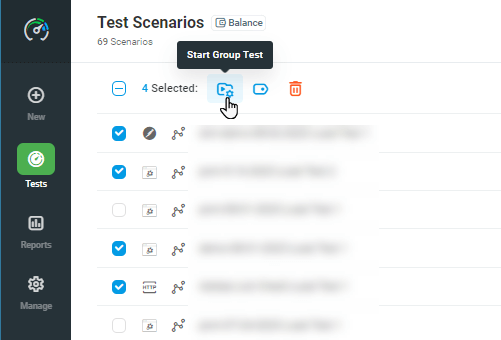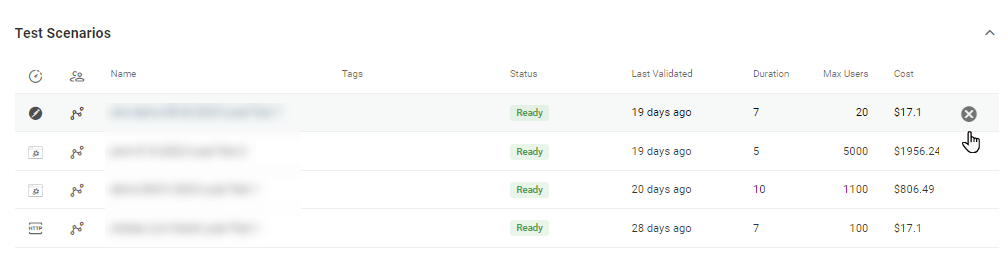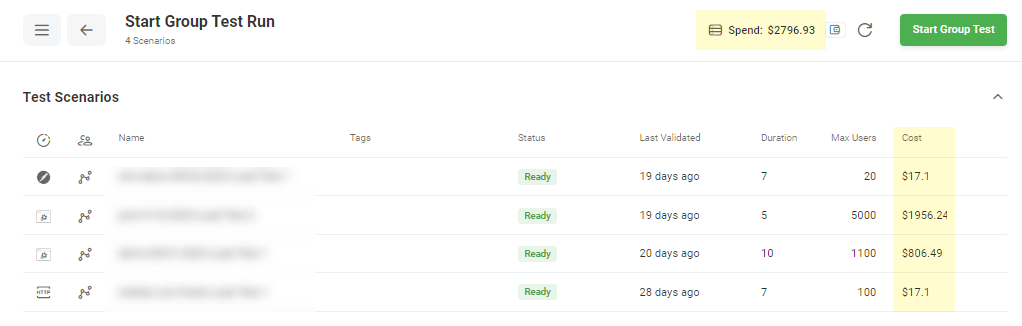When it comes to testing the reliability of web applications, not only do you want to verify specific, isolated issues, but also prove performance under normal, or peak conditions. The concurrent load test execution can be useful to prove application performance under realistic conditions and find bottlenecks under peak load. Dotcom-Monitor allows you to run multiple, independent load tests simultaneously at one time.
For example, let’s say you’re planning to run an ad campaign or a sales promotion through your online store. It’s crucial for a business to ensure that website application components are capable of managing a spike in traffic without affecting the user experience on your site.
To start load tests simultaneously, you can configure the load tests individually and schedule when to run tests within the 24-hour window. You can also start multiple test scenarios immediately without pre-scheduling. In the following sections, we will detail how to organize several load test scenarios into Stress Setup Groups and configure group test runs.
To organize several load test scenarios into a group, select the tests in the Test Scenarios list and select the Start Group Test tool on the list toolbar.
In the list, you can click a test scenario from the group to edit, or remove the scenario by clicking the Remove icon.
Depending on your subscription plan, you can find the total cost or resources required to execute the group test at the top of the page.
To set up group test run, click Start Group Test and select to Start Test Now or Start Test Later to start group execution at a specific time within the 24-hour window.
See also Scheduling Load Test and How to Cancel Scheduled Tests Execution.
Pulling Reports for Tests Run in a Group
Test results of an individual load test executed as a part of the group test can be pulled from the Reports list.
To generate a summary report, which combines the statistics collected for all the tests included in the group, follow the instructions provided in the Group Tests Summary Report article.