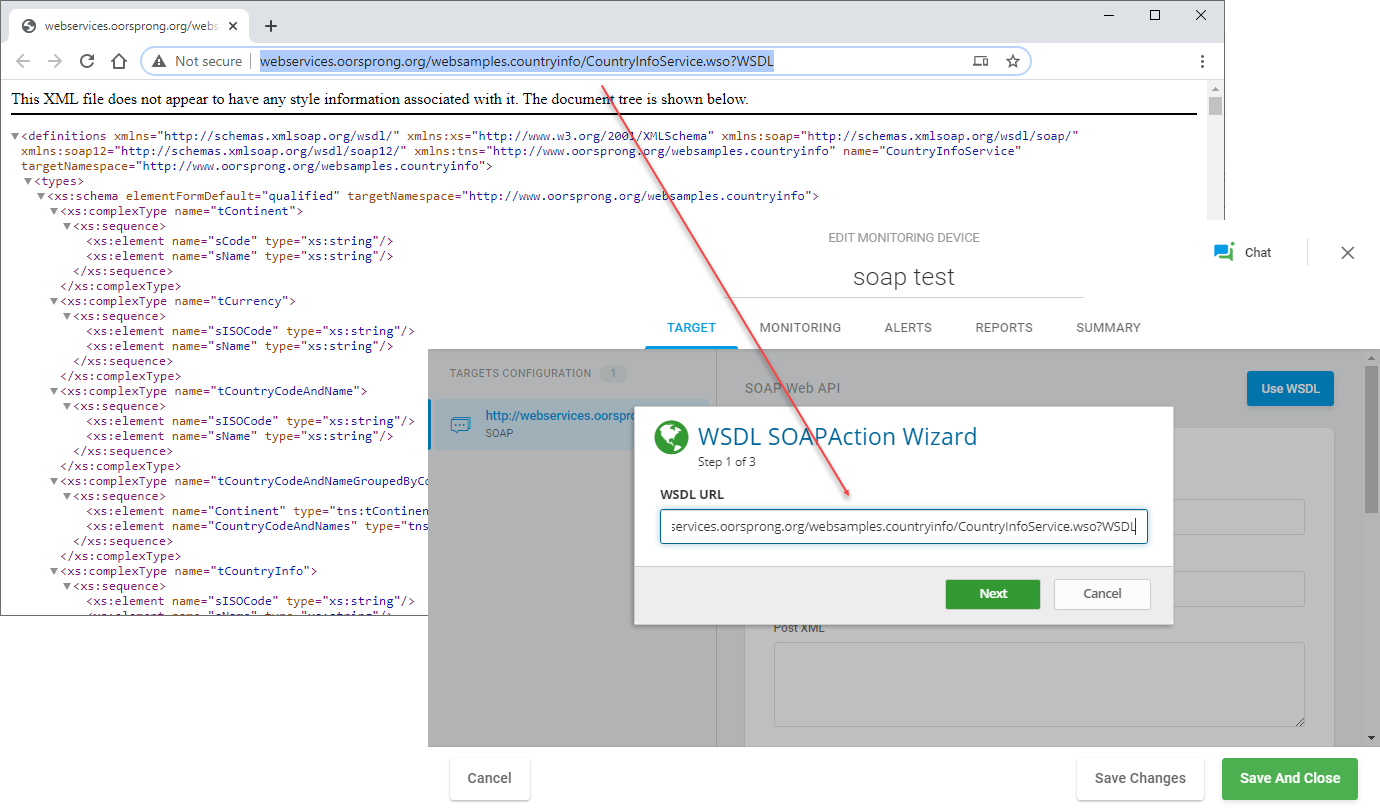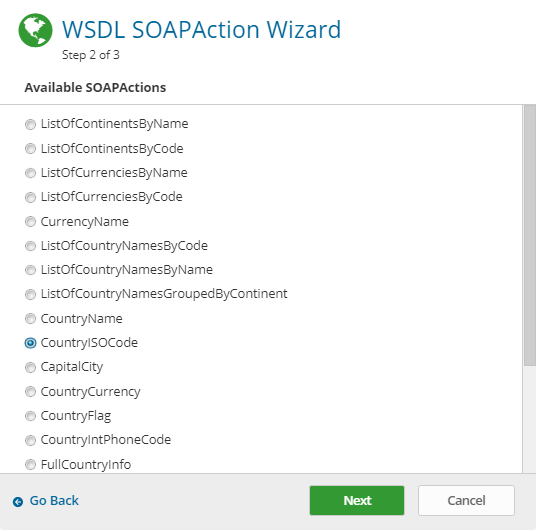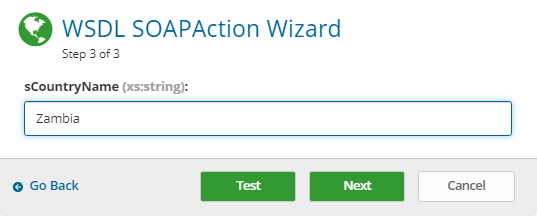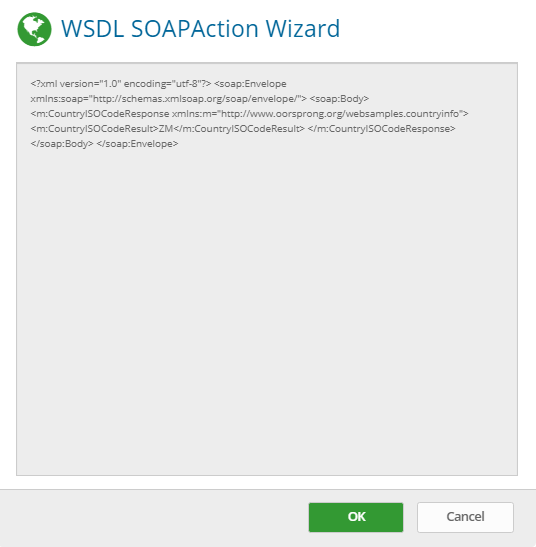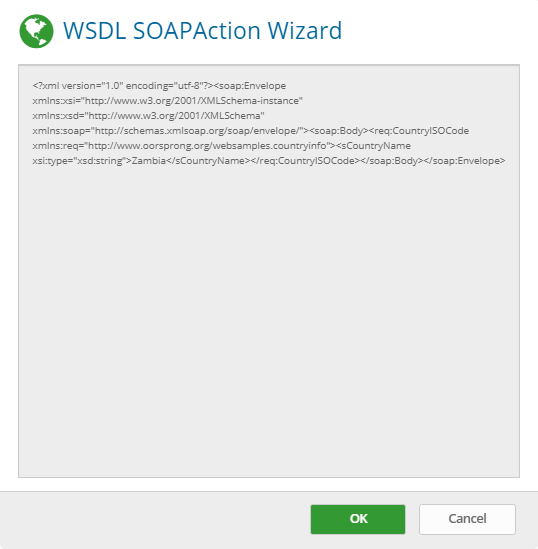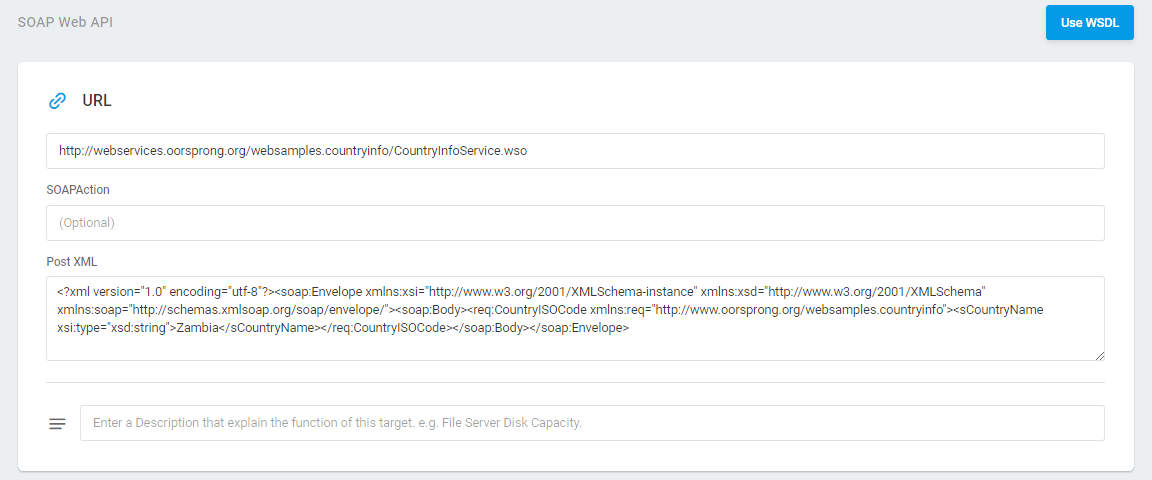Dotcom-Monitor allows you to configure a request to SOAP web service using a GUI based WSDL wizard. Using the WSDL Wizard prompts, you can specify the SOAP actions to call the values of the parameters, instead of manually writing the request code. However, if a target SOAP service has a complex structure, it is recommended to create a SOAP POST XML request manually using a SOAP envelope.
Using the WSDL Wizard
1. To start the wizard, on the SOAP device edit screen, click the Use WSDL button in the right upper corner of the SOAP device window and enter the URL to the SOAP WSDL file in the entry box (generally, a SOAP service URL followed by ?WSDL). Click Next.
2. The wizard will parse the WSDL file and present a list of SOAP actions defined in the WSDL. Select which method you want to call in your device and click Next.
3. On the next step, you will be prompted to specify the values of existing elements (attributes) for the method.
To submit a test request, click Test. The XML content of the service response message will be presented in the wizard window. Click OK to proceed.
4. To see the XML content of the request, click Next, and then click OK to save the request to the device.
As a result, the SOAP Post XML content will be presented in the corresponding field on the device settings page.