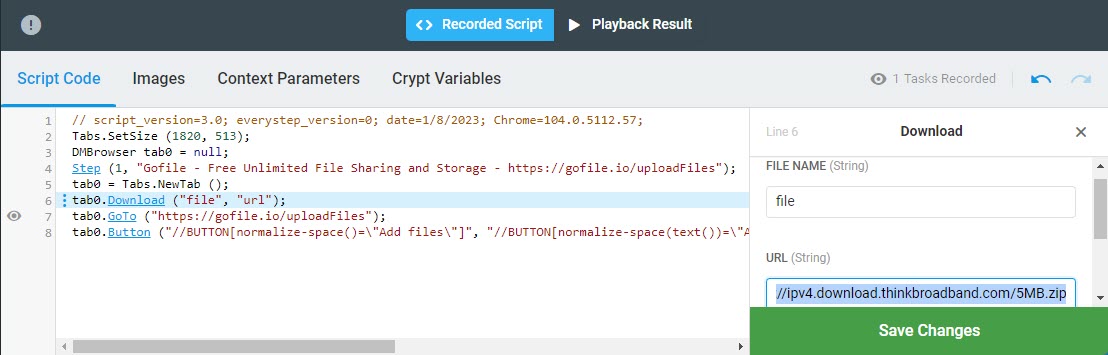The Download option represents the Download method and initiates file download from a public web resource to the system’s local storage. The option can be used to test the file download functionality of a web application or, together with the File Upload Handler (the OpenFileDialogHandler method) to support the file upload test scenario.
For example, to test the download of multiple files, you can repeatedly use the Download option instead of recording several download transactions manually in the EveryStep Recorder.
If used to support file upload monitoring and load testing, then the option provides downloaded test files to be passed to a file upload dialog box.
To use the File Download option:
- Right-click the line (step), after which the Download method should be added.
- From the context menu, select File > Download.
- Provide the file name and the file URL address on the editing pane, located to the left of the script code area. The file name will be used to refer to the downloaded file later in the script.
The Download option can be used at any step of a test script. However, if used in conjunction with the File Upload Handler, it must go before the handler and a file upload step in the script.