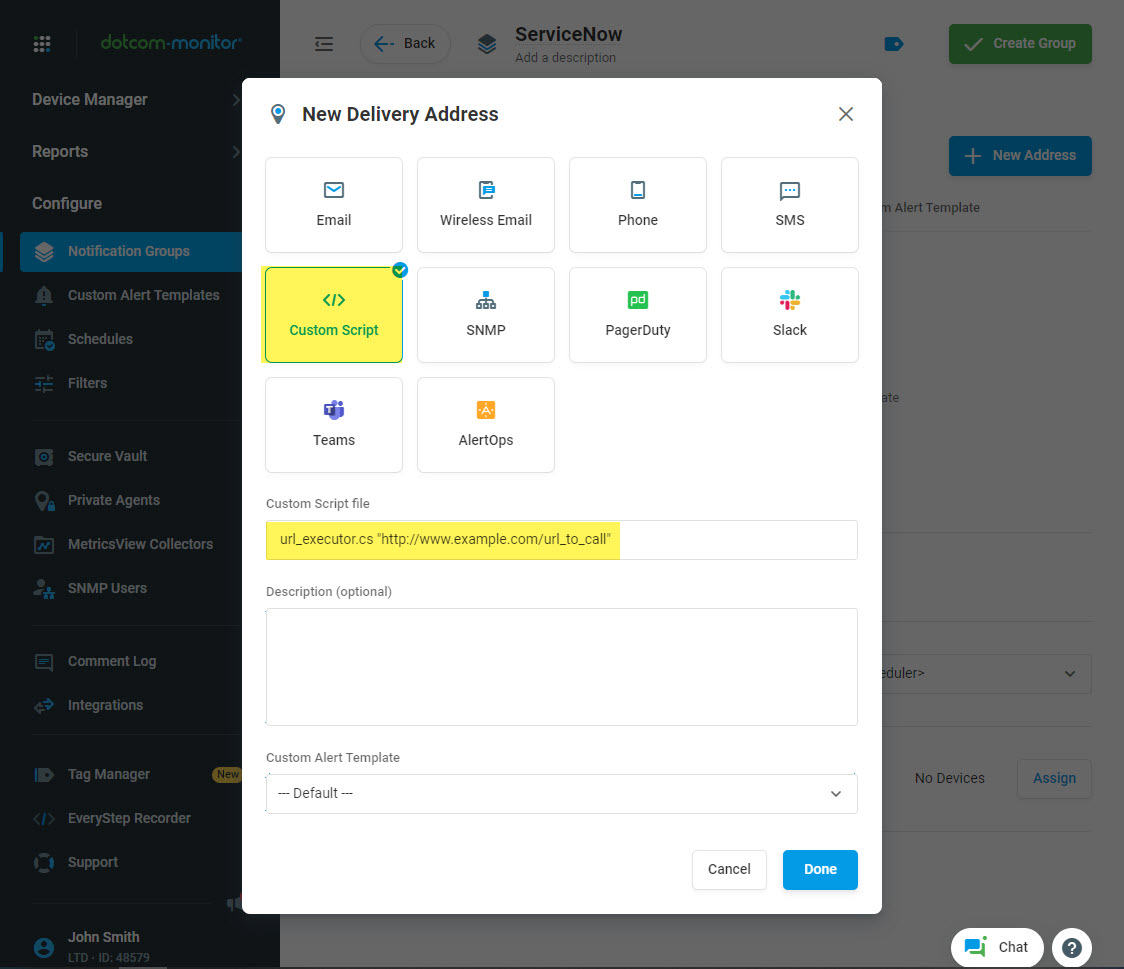To send alert notifications to a REST API such as ServiceNow, create a notification group (Manage > Delivery Address Groups) using a custom script:
- To use a custom script, go to the Delivery Address section and click Add.
- In the address editor, select the Custom Script address type.
- In the Custom Script file field, enter the script followed by the required variables.
There are several custom scripts available for interacting with a REST API:
| Script | Type |
| url_executor.cs | HTTP GET |
| url_executor_pwd.cs | HTTP GET with basic authentication |
Available arguments for url_executor.cs:
- <URL> – address to call.
Example:
url_executor.cs "http://www.example.com/url_to_call"
Available arguments for url_executor_pwd.cs:
- <URL> – address to call.
- <username><password>- authentication parameters.
Example:
url_executor_pwd.cs "http://www.example.com/url_to_call" "Username" "Password"
-
Dotcom-Monitor Integration with Enterprise Applications
It is difficult to solve modern problems of companies with the help of one universal information system. In this regard, the need arises for organizing interaction between several adjacent systems, namely, the question of the efficiency of data exchange between various applications arises. It is a cumbersome and time-consuming process to maintain data exchange between applications manually. Automatic integration is required using technologies such as SOAP and REST.
Integration in Enterprise Applications
Enterprise applications receive, process, and transmit data. Often, to manage one business process, a company uses several information systems, and data is exchanged between them. Integration speeds up solving problems, improves quality, eliminates the human factor, reduces the cost of ownership of information systems without intermediaries, and reduces costs.
The simplest integration methods are file and message exchange or access to a common database. These methods have many disadvantages, especially in the era of web application proliferation. File formats may vary, and uploading, downloading, and converting is an additional human factor and a waste of time.
These outdated and inconvenient integration methods have been replaced by modern technologies that use APIs to link web applications. Developers create their information systems with APIs so that applications can interact and transfer data to each other. There are two main API styles – SOAP and REST, they have different architectures, but in most cases, they use a common transport – the HTTP protocol. Let’s take a look at REST integration technologies in the next section of our article.REST Integration
REST allows developers to use APIs to customize the communication between applications. The REST API defines a set of functions that developers can make requests to and receive responses.
REST (Representational State Transfer) is a popular architectural style for building integration APIs. In most cases, RESTful web services can interact with any other service. REST is used by the developers of the majority of internet services as a public API. Well-known applications such as Twitter, WordPress, Google Maps, and others use REST APIs to interact with other web services and web sites.
To transfer data, REST uses only one transport protocol – HTTP. The main advantage of using REST is the ability to use any message format such as HTML, JSON, XML, YAML, or plain text. The most common messaging format in REST is JSON (JavaScript Object Notation). JSON has a relatively simple syntax, messages are easy to create and parse, and the format does not depend on the programming language that is used for the application development. In an environment where the speed of message transfer is especially important, the small size of messages (for example, in comparison with XML) and high speed of their transfer make JSON messages the most optimal data transfer format.Third-Party Integration with Dotcom-Monitor
Dotcom-Monitor offers a well-documented set of out-of-the-box integrations for third-party applications such as Slack, PagerDuty, Zapier, AlertOps, and MS Teams, as well as REST API integration feature to implement integration with a number of systems such as ServiceNow to interact with our platform via REST APIs. All these tools allow you to set up interaction with third-party services, messengers, and other applications to receive alert notifications in the same way as you receive alerts via email. All basic integration settings can be configured via the Dotcom-Monitor graphical interface which does not require deep knowledge of programming languages from an administrator.
To have a closer look at the features that one can implement using third-party integration with Dotcom-Monitor, let’s give a quick overview of some applications we support.
ServiceNow
ServiceNow is the product of the American company ServiceNow, Inc. It is one of the most popular ITSM platforms in the world. Initially, the platform was created as a tool for automating IT support processes. ServiceNow has expanded its scope in recent years. Now you can use it to manage finance, HR, marketing, IT security, project management, etc.
Dotcom-Monitor allows you to send alert notifications to ServiceNow each time when any performance issues are detected with the web resources you need to have under control. The alert notifications can be customized to provide the most detailed information on the monitoring issues.
See more information on how to configure Dotcom-Monitor integration with ServiceNow at the beginning of this article.
Slack
Slack is a flexible and useful internal communications tool that suits any type of business, regardless of size or industry. Slack is an online chat service for a team and a large company that allows users to monitor the progress of work on various projects using one interface and remove unnecessary excessive information.
Although this service is just a messenger, and its capabilities are not quite enough to create an enterprise information exchange environment, you can bring it to the next level by configuring its integration with the Dotcom-Monitor alerting system. If you use Dotcom-Monitor for monitoring your web resources, you can set up automatic alerting on any monitoring issues via Slack. Our system will send the alert notifications directly to the provided Slack channel and you will be notified immediately on performance issues that occurred on your monitoring devices.
To set up integration with Slack, visit the Integration with Slack page of our Knowledge Base.
PagerDuty
PagerDuty is a system for alerting and tracking incidents and managing IT operations. Helps engineers resolve critical errors in IT systems as quickly as possible.
PagerDuty integrates with all IT infrastructure monitoring tools like Splunk, Nagios, and more. Knows how to warn about problems by phone, SMS, mail, plan operations, and automatically escalate critical problems. The service combines machine data and human intelligence to improve visibility and agility across organizations.
To set up integration with PagerDuty, visit the Integration with PagerDuty page of our Knowledge Base.
Zapier
Zapier is a platform for transferring data between your favorite web applications using software that supports over 300 applications. Zapier can be used to connect different cloud services and to automate repetitive processes. Zapier eliminates the need to pay a developer to integrate services that are critical to a business. Zapier lets you set up a free account and figure out how to connect apps in minutes.
Zapier can automate daily tasks that involves the use of two or more applications. You can define a task when connecting applications and set it to be repeated automatically. For example, an e-mail in Outlook from a specific email address can be a trigger to send an SMS notification to a recipient. Moreover, you can manage multiple accounts from one dashboard and create your own account using a wide range of custom actions that have been added by the Zapier user community.
In Dotcom-Monitor we understand the importance of integration with platforms like Zapier and provide our users with the ability to use Dotcom-Monitor trigger based on your monitoring device states and other trigger filters such as:
- Device Name
- Monitoring Agent (Location)
- Device Status
- Error Description
- Date/Time
- Error Code
- Error Type
See the Integration with Zapier article from our Knowledge Base for a detailed guideline on the integration process.
AlertOps
AlertOps is an incident management platform built on Microsoft Azure cloud infrastructure. This tool allows users to create custom workflows for sending alerts to stakeholders and enables ticket creation software to automate callbacks, close and open tickets, and fetch data from other integrated systems. It also allows users to integrate their platform via web API or email and send notifications from monitoring tools to all interested groups. AlertOps facilitates two-way integration with multiple proprietary and third-party programs such as JIRA, ServiceNow, and others. It also provides mobile apps for Android and iOS devices, allowing users to quickly respond to critical incidents anywhere, anytime.
Find how to set up Dotcom-Monitor integration with AlertOps in the Integration with AlertOps from our Knowledge Base.
MS Teams
Microsoft Teams is a service that is part of the Office365 cloud platform that allows you to organize collaboration and interaction between company employees. Today it is hard to imagine a modern company without daily interactions within teams and individual communications between team members. Microsoft Teams is used to make the communication process as easy and effective as possible.
As the main idea of web monitoring is to deliver critical information about monitoring issues as fast as possible to the responsible team member, Dotcom-Monitor provides MS Teams users with this ability. By configuring Dotcom-Monitor integration with their MS Teams account our users can track their monitoring device performance and be notified in real-time if any monitoring issue was detected on their monitoring target.
To set up integration with MS Teams, visit the Integration with Microsoft Teams page of our Knowledge Base.
Custom Integration
Using an API for a web application is a commonly used standard for enterprise application integration. API allows business platforms that aim to solve various problems to interact without additional development. Dotcom-Monitor supports REST API integration to exchange data with third-party services. For example, you can set up information exchange between an Operations Management System that is used in your company and the Dotcom-Monitor alerting system. You can easily send information on uptime and downtime alerts generated on the results of your target web services monitoring and configure custom alert templates and process the alert events according to your incident management processes.
If you need to configure custom integration for a third-party application with Dotcom-Monitor, use our API documentation (see a quick start guide in the Monitoring Web API – Getting Started with Dotcom-Monitor Web API article from our Knowledge Base) that will help to set up information exchange.