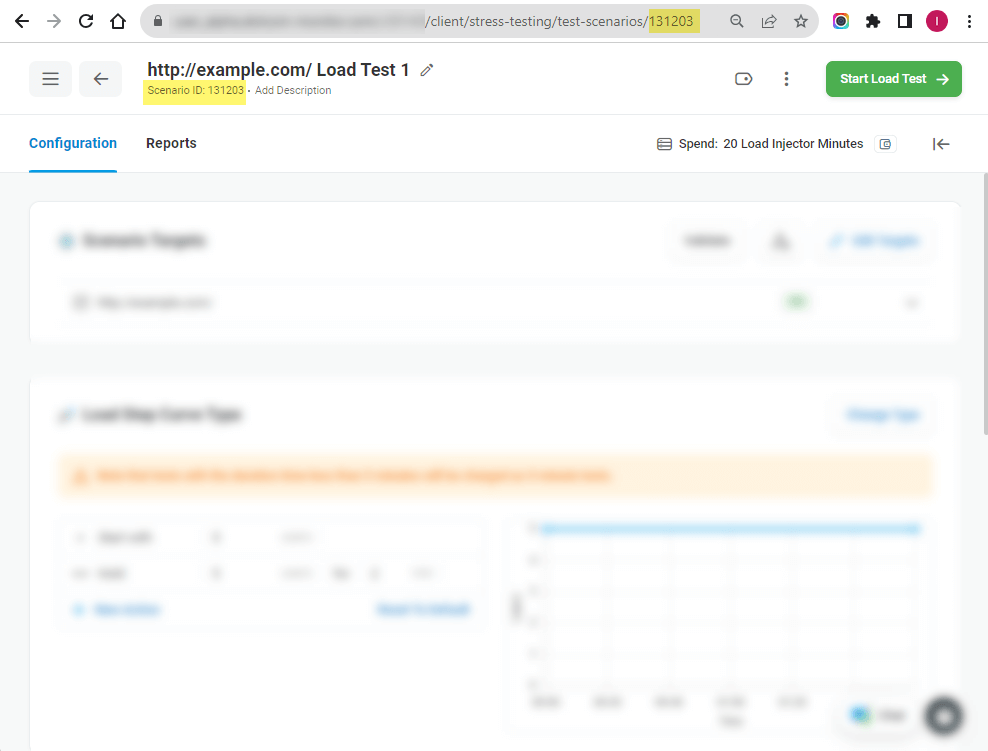To use the LoadView plugin for CircleCl, you should have an active LoadView account and at list one configured LoadView Test. The plugin allows to start a new test based on an existed load test scenario in the LoadView cloud. Upon configuring the plugin, users can specify the Failed Sessions Threshold. If the percentage of failed sessions occurred during the test run exceeds the specified threshold, the corresponding error message will be generated in the CircleCl UI.
Adding Integration Unique Identifier
To set up an integration with CircleCl, you need to provide a Unique Identifier to authorize CircleCl requests in the LoadView API:
1. Log into your LoadView account.
2. In LoadView, create an integration UID under Manage > Integrations > New Integration.
3. Copy the Load Testing Web API UID.
3. In CircleCl, provide the Load Testing Web API UID in the uid parameter of the login command.
Test ID in LoadView
The stress_id parameter of the login command in CircleCl requires a valid ID of an existed LoadView test. LoadView will run a new test based on the scenario of the test with the provided ID.
Each test in LoadView has a unique ID. Using the test ID you can call a specific scenario while configuring LoadView integration (e.g., for Jenkins or CircleCl builds).
The Test ID can be found on the test page.
Configuring LoadView Plugin in CircleCl
To use the LoadView plugin in CircleCl, follow the guide provided on the plugin page: dmtest2/dotcom2@2.1.1