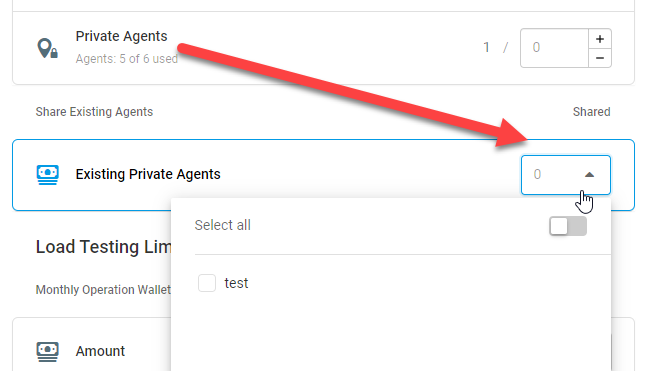Departments are stand-alone sub-accounts within a Dotcom-Monitor parent (master) account. Using separate Dotcom-Monitor sub-accounts within a parent account enables you to easily manage large groups and different types of users, as well as allocate monitoring and stress testing resources according to the certain needs of sub-account users.
Department resources can be limited based on the parent account package. For a department, you can limit the number of tasks for each Monitoring Platform, Performance Counter Agent, Private Agent, in addition to establishing the limit for the total Load Testing cost per month.
Adding a New Department
To add and configure a department:
- Go to your Account menu on the bottom of the left sidebar and select Account settings.
- In the Account sidebar menu, select Departments.
- On the Departments tab, click Add Department, and then specify a unique department name. You can also set up monitoring and stress testing limits in the corresponding fields.
Monitoring Limits
The number of resources available to allocate to the department is displayed in the Available Capacity column (the difference between the number of used resources and the number of resources provided in the package). To specify how many resources can be set up by the department users from within the account, enter the limit in the related box.
Sharing Private Agents
If you have Private Agents activated under the parent account, you can select Private Agents to share with the department. To do this, select the necessary agent in the Share Existing Private Agents section. If a Private Agent is shared, it can be used in tasks by the department users.
Load Testing Limits
Set monthly operation thresholds for load testing resources usage and number of tests. To allow running on-premises load tests under the department, select the On-Prem regions and set the limit for test runs.
To limit the total cost of the load tests per month, specify the maximum available Amount in the corresponding section.
Selecting an Account
Once the department has been created for the very first time, you will be prompted to select an account (parent or department) to use.
You can switch the account at any time by selecting an account from the Account > Switch Account menu.
Department Account Settings
To change the department account settings, log into the department account and select Account settings from the Account menu on the navigation toolbar.
Under the Technical Contacts tab, you can specify the department contact details.
Changing Default Alerting and Reporting settings
By default, a parent account’s alerting and reporting settings are applied to a department account. To change a notification type or address and a scheduled report address, configure the department Notification Groups.
Adding Users to a Department
To assign users to a department, log into the department account. From the Account menu on the navigation toolbar, select Account settings > Users.
The owner of the main account is automatically added to the department users, along with the corresponding role.
To add a new user, click Invite Users. Next, specify an email address and a Role for the user and click Send Invitation. You can invite several users at one time. Once the invitation has been sent, the invited user will receive the email with a link to access the Dotcom-Monitor department account.
Department users don’t have access to parent account settings and facilities.
Configuring XML Feed for the Department
To deliver XML reports on Department’s monitoring devices into your system or any type of dashboards, you can configure XML Reporting Service for the Department. For the guidelines, see Using the XML Reporting Service (XRS).