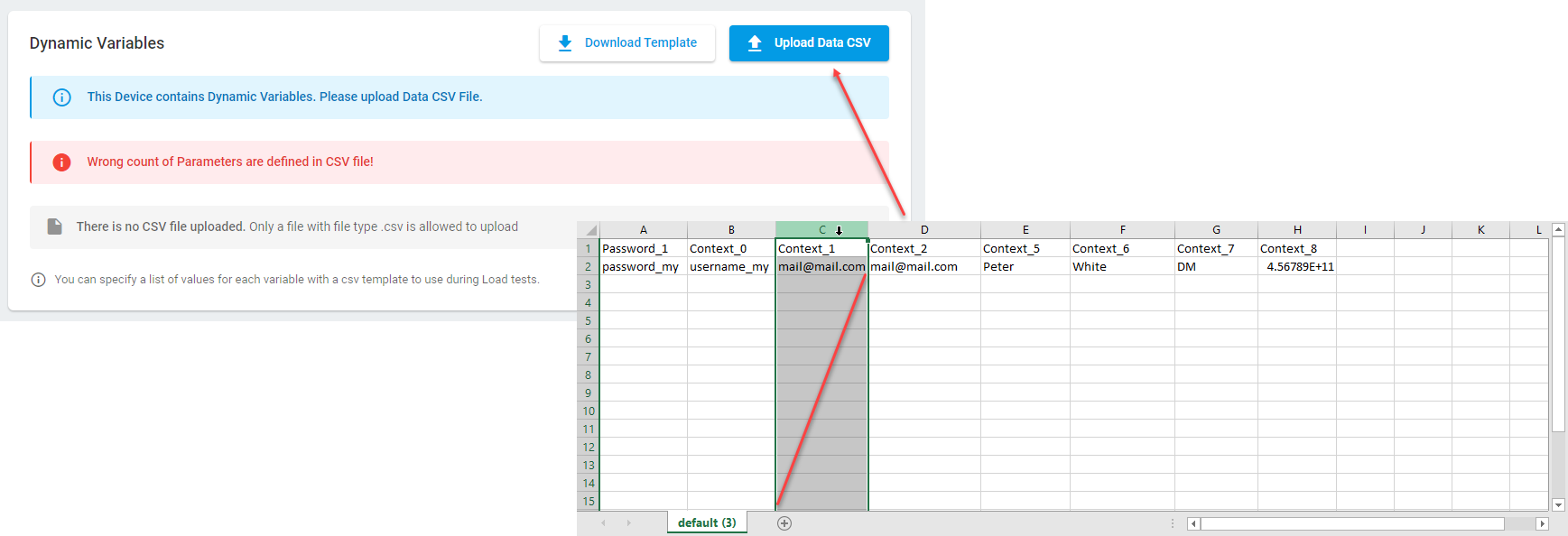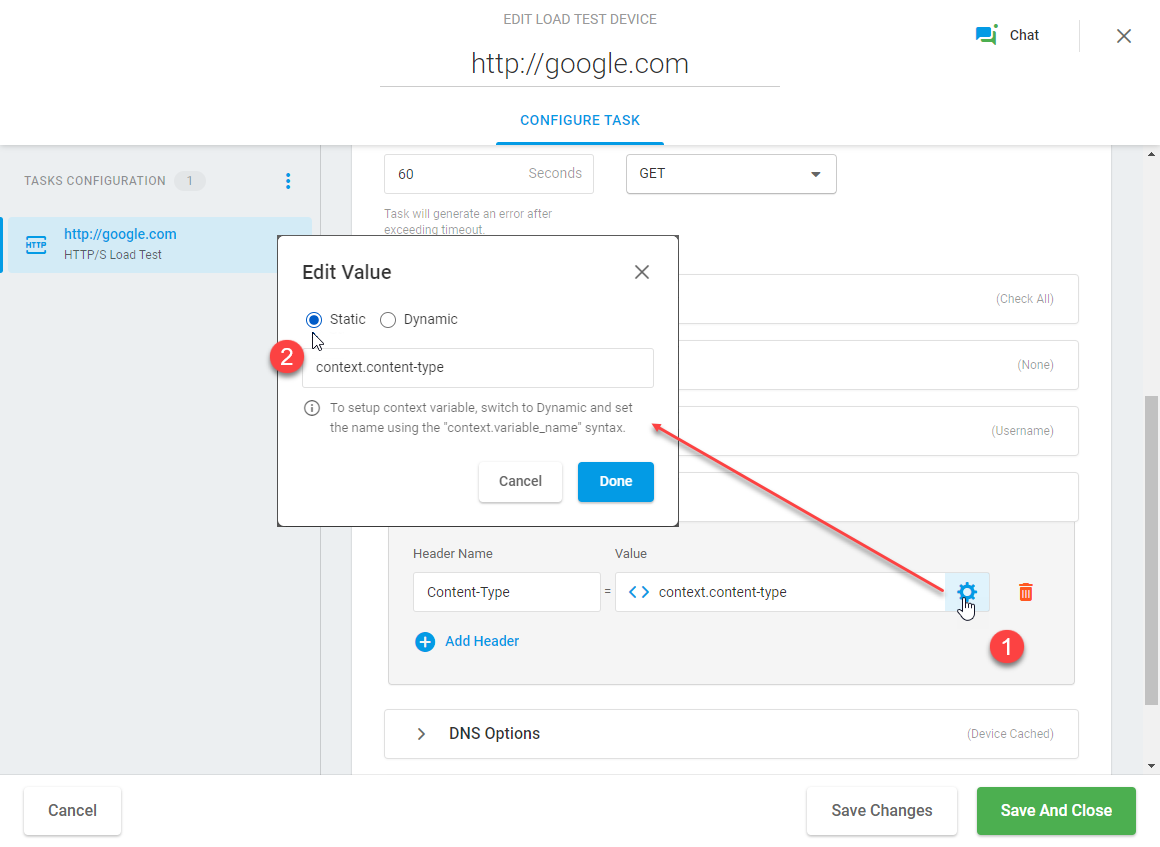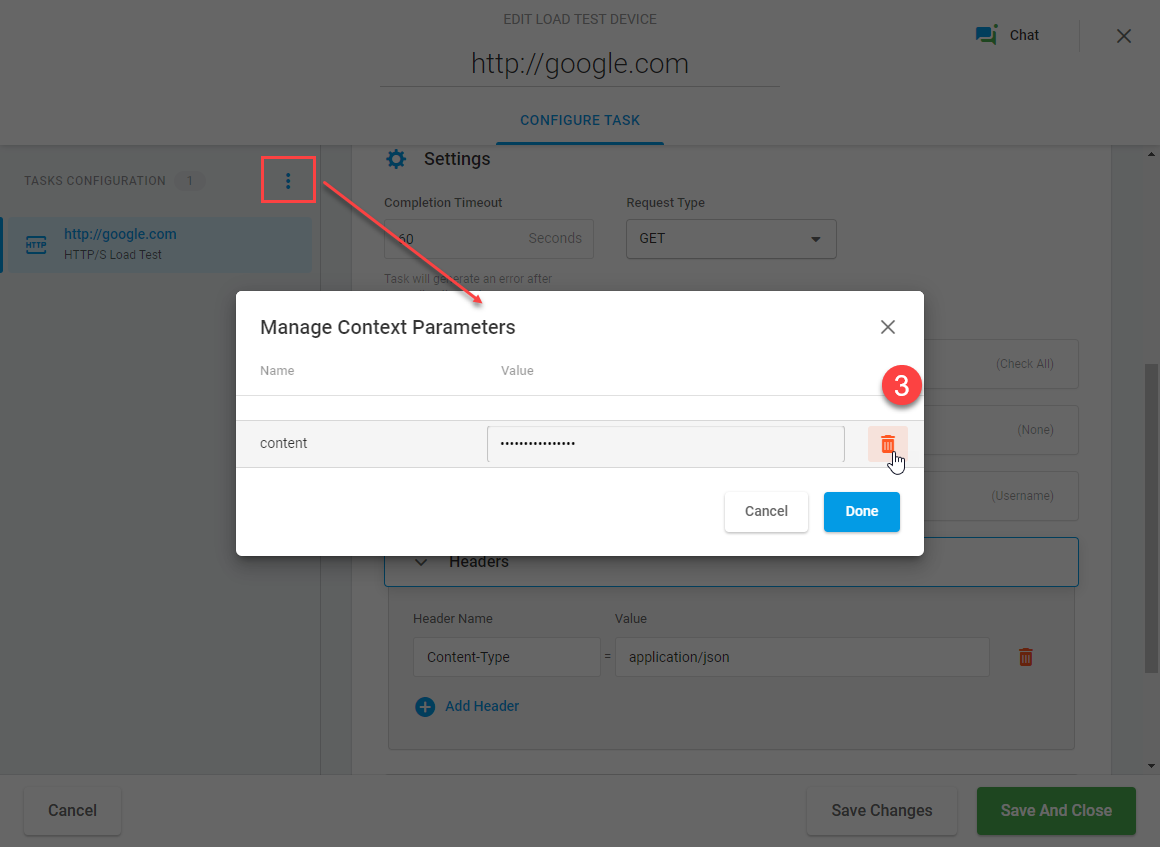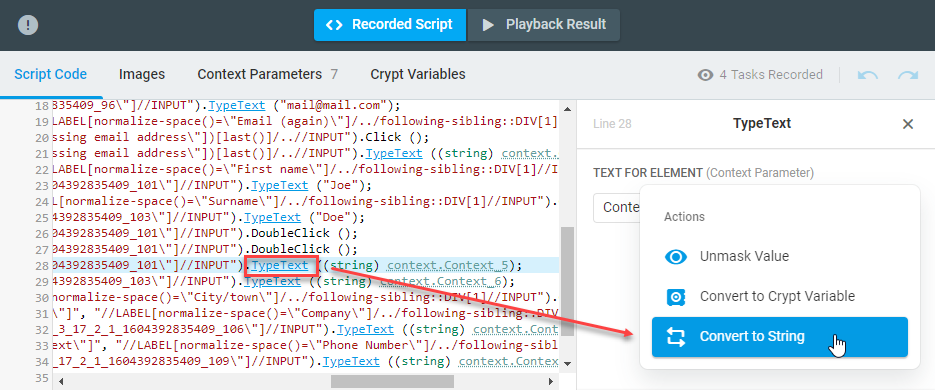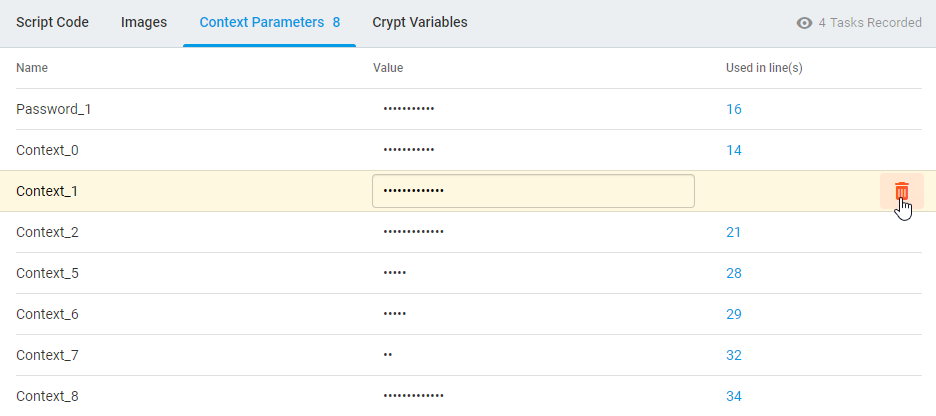Dynamic variables are associated with the context parameters set in the device settings (an EveryStep script or HTTP/S request). Sometimes it may be necessary to delete a context parameter from the system. For instance, you have some web form fields’ values set to context parameters in your load test, but you don’t want to use dynamic values for one of them anymore. To do this you need to convert the dynamic variable back to static and delete the associated context parameter from the device settings.
HTTP/S Load Test
To delete a dynamic variable from the HTTP/S load test device, from the device edit screen, first select the parameter in the corresponding section, convert it to Static, and set the static value.
Then open the Context Parameters manager (the Tasks Configuration sidebar > the bar action menu ![]() > Manage Context Parameters) and delete the parameter from the list.
> Manage Context Parameters) and delete the parameter from the list.
Web Application Load Test
For the Web Application load test, you can find the list of Context Parameters in the EveryStep Web Recorder’s script section. To do this, open the script for editing from within the device edit screen, and on the script editing pan, go to the Context Parameters tab. (Edit device > Edit script > Context Parameters).
Context Parameters can’t be deleted from the EveryStrep script while being used in the script. To delete a context parameter, first convert it to String.
Once the parameter has been converted to String, it can be deleted on the Context Parameters tab.
Open the script for editing from within the device edit screen (the Edit Script button) and on the script editing pan, go to the Context Parameters tab.