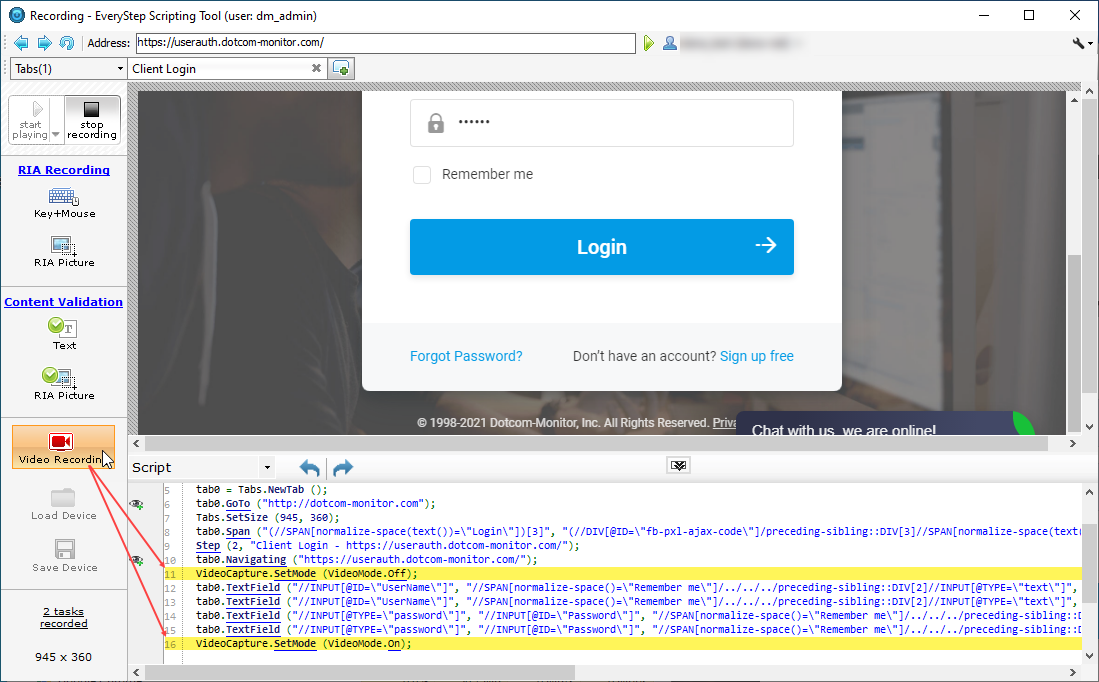The Video Recording function of the EveryStep Scripting Tool Desktop allows you to pause and resume video recording while executing web application monitoring and load testing sessions. The function is available from the left-hand side toolbar of the EveryStep Recorder.
By default, the Dotcom-Monitor platform captures video of the various web application steps, or transactions, in the browser window. Additionally, some sensitive web content, such as Protected Health Information (PHI), may also be recorded on the video. If necessary, you can disable transaction recording and screenshots features altogether. However, since video of the transaction execution is used for error troubleshooting, we recommend you use the recording function to temporarily pause session recording when it comes to sensitive web content. The system will still capture the video of the session execution, but the video will not contain the part of the transaction with any PII data presented in the browser window.
To use the Video Recording function to pause video recording while executing a specific part of the script, follow the steps below:
- Start recording a script, including the steps with PII data.
- Right before the steps that involve PII content, click Video Recording on the left side toolbar to switch the video mode to the “off” state. The corresponding line will be added to the script.
- To resume the recording, click Video Recording again. The recording function will be activated for the subsequent steps and actions. The screenshot below shows how this should look within the EveryStep script.