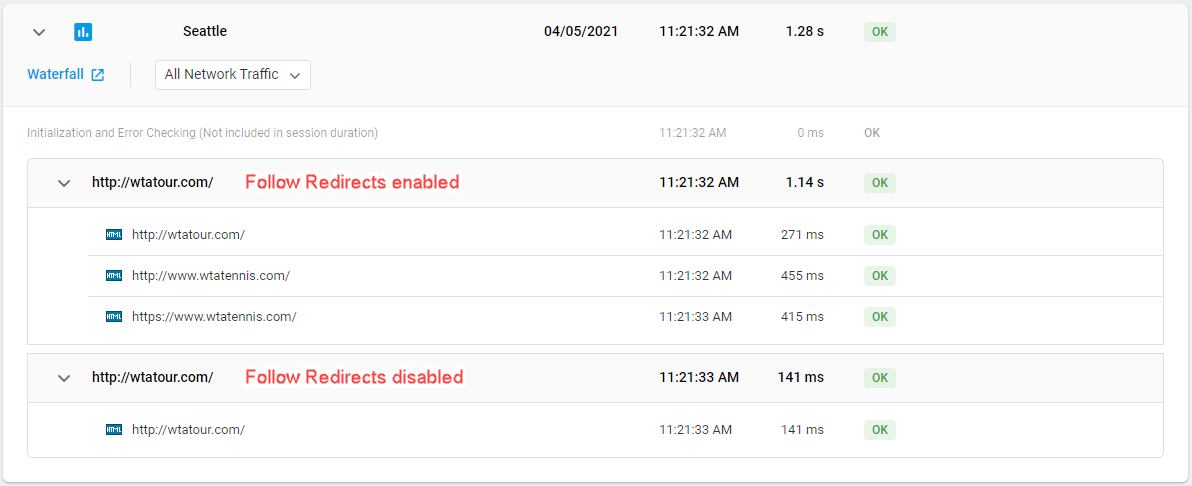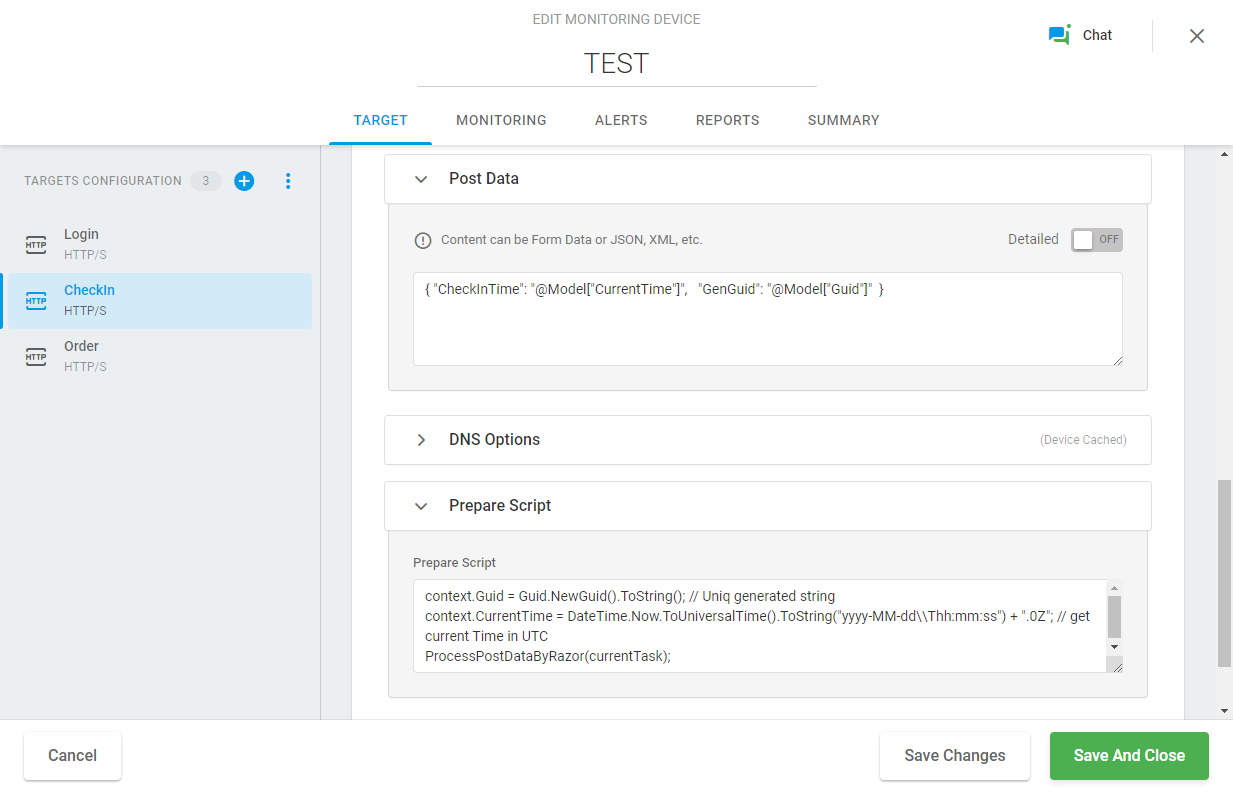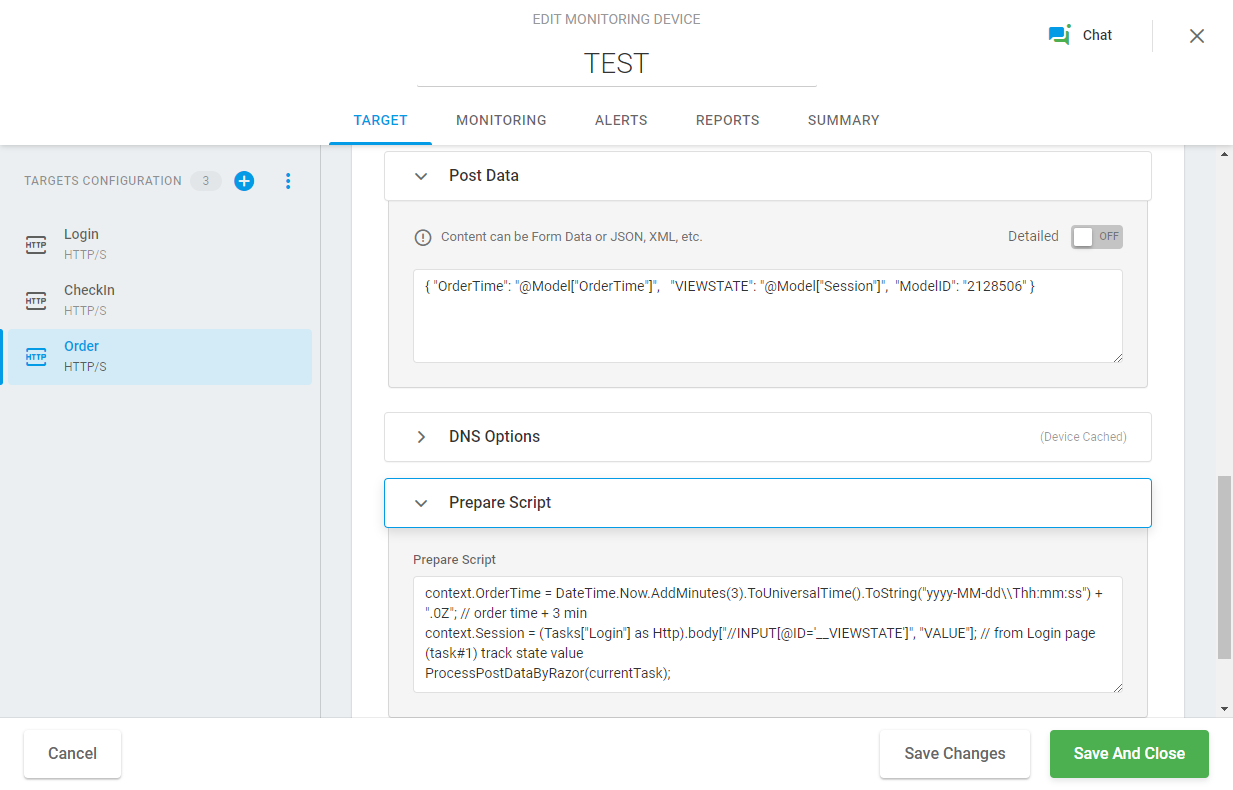An HTTP(S) load test generates concurrent requests to a single URL. It checks the target URL for proper content, errors, and broken links. It supports POST and GET requests, cookies, form submissions, custom headers, password secured sites (basic HTTP/HTTPS authorization as well as cookie/script authorization mechanisms), and timeout thresholds. The HTTP(S) load test supports both IPv4 and IPv6 protocols.
You can convert HTTP(S) request parameters to Context Parameters to pass in values, for example, retrieved from a response of another request within the load test device. You can set up context parameters for the URL, headers, request content (for Post, Put, Patch methods), and the prepare and post scripts. For details, see How to Use Context Parameters in HTTP(S) Requests.
URL
Enter the URL that you wish to test. The address should be formed exactly as you would use it in a browser, such as http://www.example.com. You must include the http:// or https:// at the beginning of the address. You may include any GET parameters at the end of your URL.
SSL/Certificate Check
Secure Socket Layer SSL Certificate Check includes the following validation options:
- Authority: verifies whether a certificate chain contains a root certificate that is trusted, or not trusted.
- Common Name (CN): validates that an address you navigate to matches the address certificate the address was signed to.
- Date: verifies the certificate expiration date.
- Revocation: validates that the certificate’s chain of trust doesn’t contain a revoked certificate.
- Usage: verifies a certificate chain for the improper use of an intermediate certificate.
- Expiration Reminder in Days: a reminder that notifies (as an error) about certificate expiration.
- Client Certificate: client certificate name.
Time Validation Threshold (in seconds)
Enter the number of seconds the system should wait for a response from the target resource before returning an error. If this is left blank the default timeout is 120 seconds.
Request Type
In the Request Type field, you can select one of the most-commonly-used HTTP methods to send monitoring requests to a web page. If you need to send a payload with HTTP requests, provide it in the corresponding field (see the Request Body chapter for details). The payload can be specified and sent with all types of requests except Trace (RFC2616).
URL Redirects
If the Follow Redirects option is set to Yes, the system will follow the path of the URL that is sent with the 301 response and consider each redirect as a separate HTTP request. It enables you to follow the full redirect chain (all the links the request is redirected through) in the test results, including response times both for the initial URL and subsequent responses.
We recommend that you leave the Follow Redirects option activated if you need to test not only the initial URL, but all the URLs in the chain. For example, it can be useful to perform an SSL certificate check for each URL in a redirect chain.
In cases where you want to test an initial URL only, disable the Follow Redirects option.
Content Validation
Content Validation Keywords are used to ensure that the expected content was loaded onto a web page. In the Keyword fields, you can specify one or more words or phrases that you wish to search for in the web page content. If the expected keywords are not found, the task will return an error.
You can enter multiple strings into the keyword fields. The values you enter can be separated by logical expressions as follows:
{[("keyword1"&"keyword2")|!"keyword3"]}
Where:
{[ – keyword expression start;
]} – keyword expression end;
() – grouping brackets;
& – logical AND;
| – logical OR;
! – logical NOT;
“string” – a keyword.
A successful keyword expression must include the start and end brackets as follows:
{["keyword"]}
Basic Authentication
The HTTP authentication protocol is used to allow users to access content on some websites.
The following authentication schemes are available:
- Basic Authentication: This method encodes the username and password in base64 and sends them in the request header. It’s simple but not secure unless used with HTTPS.
- Digest Authentication: This scheme hashes credentials using a nonce (a random value) before sending them over the network, providing better security than Basic Authentication by preventing replay attacks.
- NTLM Authentication: A challenge-response mechanism developed by Microsoft, NTLM is used for securing credentials in Windows environments. It provides strong security by using multiple hashing and challenge-response protocols.
Once provided, login credentials will be passed along with the request header to the web server.
- Username: contains a username for HTTP/S authentication.
- User Password: contains a password for HTTP/S authentication.
Do not confuse HTTP authentication with other authentication schemes such as Bearer Authentication that involves bearer tokens and OAuth 2.0 that uses access tokens.
Read the articles on Basic Authentication Username and Password and Monitoring OAuth 2.0-based APIs for more information.
Headers
The option enables adding any additional custom headers. For example, you can define the MIME type of the data sent along with the request in the Content-Type header:
Content-Type: text/html
If the Content-Type header is not specified for the request, the request will be sent with the default content type application/x-www-form-urlencoded.
The DNS Options feature allows users to choose how domain name server (DNS) requests are conducted during a test.
The Custom DNS Hosts section allows setting up the mapping of IP addresses to hostnames. IPv6 and IPv4 DNS resolutions are supported.
To specify the mapping, enter the IP address and the hostname in the corresponding fields.
See also: DNS Mode Options.
Note that the option is not supported by LoadView On-site Agents. To find detailed guidelines on how to set up custom DNS hosts for On-site Agent, visit the How to Set Up Custom DNS Hosts for Load Testing with On-site Agent article of our Knowledge Base.
Post (Put, Patch) Data
Dotcom-Monitor allows you to send payloads in HTTP(S) requests (except Trace requests). The content within the HTTP request body can be sent as “raw” data (JSON, XML, etc.) or static name-value collection (Form Data).
To work with a name-value collection, you can turn on the detailed input mode by using the Detailed switcher on the top of the section and provide request parameter names and values in the corresponding field.
To send “raw” data along with the request, such as a JSON object, enter your JSON payload in the input field. You can also dynamically change the request body. For example, if you need to send the current date and time as a part of your POST request or pass the current session ID in JSON payload to a remote server. Dotcom-Monitor enables dynamically changing HTTP request payload by using the Razor syntax and data masks.
-
Example. Dynamic JSON Body for HTTP Post Requests
To better understand how Dynamic JSON body works in the HTTP request, let’s have a look at the following example. Suppose we need to submit an order on a website and the submission transaction includes three basic steps executed sequentially:
- Login
- Check-in
- Order Submission
To set up a test with these steps executed sequentially, we need to create three HTTP tasks within one monitoring device (or load test, if load testing is taking place).
Let’s assume that we need to send the current time and a unique GUID in the JSON with the HTTP request to check in with the application. Also, to submit an order, a user session ID generated upon login and an order time is required by the application.
To implement this test, we first need to configure a login request with basic authentication parameters to the web application web server. Next, we need to configure an HTTP request to pass the actual check-in time and unique GUID along with a JSON body. For this example, we will enter the following string using the Razor syntax in the JSON body:
{ "CheckInTime": "@Model["CurrentTime"]", "GenGuid": "@Model["Guid"]" }Where @Model[“<Parameter Name>”] references a necessary context parameter name in the Razor expression.
We must declare the context parameters and specify how the Post Data should be processed in the Prepare Script field:
context.Guid = Guid.NewGuid().ToString(); // uniq random string context.CurrentTime = DateTime.Now.ToUniversalTime().ToString("yyyy-MM-dd\\Thh:mm:ss") + ".0Z"; // get current time in UTC ProcessPostDataByRazor(currentTask); // the call to process the Post Data content with the Razor engineThe result HTTP request will look similar to this:
03:15:23 POST https://www.dotcom-monitor.com/CheckIn { "CheckInTime": "2021-03-30T08:15:22.0Z", "GenGuid": "5c5e3d23-66fd-49d0-bd57-62c516aea7e7" }In the next step, we need to configure the HTTP request to submit an order. In order to do this, we will pass the order current time and session ID, along with the item’s model identification number, in the JSON body to the target endpoint. See the JSON body for this request below:
{ "OrderTime": "@Model["OrderTime"]", "VIEWSTATE": "@Model["Session"]", "ModelID": "2128506" }To pass a value of the current session ID variable, we need to retrieve it from the login page, called at the first login step, using the View State method. It can be coded in the prepare script. Additionally, to simulate a real user’s think time, we will set the order time variable with a three minute offset. Therefore, the Prepare Script field will contain the following strings:
context.OrderTime = DateTime.Now.AddMinutes(3).ToUniversalTime().ToString("yyyy-MM-dd\\Thh:mm:ss") + ".0Z"; // order time + 3 min context.Session = (Tasks["Login"] as Http).body["//INPUT[@ID='__VIEWSTATE']", "VALUE"]; // track state value from Login page ProcessPostDataByRazor(currentTask);The resulting HTTP request will look similar to this:
03:15:45 POST https://www.dotcom-monitor.com/Order { "OrderTime": "2021-03-30T08:18:45.0Z", "VIEWSTATE": "<Server Generated ViewState>", "ModelID": "2128506" }
To learn how to configure an HTTP request with a dynamically changing payload, see How to Dynamically Change Payload in HTTP Request.
Prepare Script and Post Script
The fields can contain C# code, which can be used for specific POST, GET, URL data or for validating or publishing custom headers. Please see the Using Prepare Script and Post Script article or contact technical support for more details on usage.
Ignore Errors
If you want to ignore an error with a specific code and type while testing, you can configure the Ignore Error Codes option in the test target settings. If the system detects a response with the specified error type and code, the response will be considered as successful and its status will be changed to OK. Note that ignored errors will not be reflected on the reports and can’t be tracked down.
You can find a comprehensive list of Error Codes in the HTTP Status Codes List | HTTP Error Codes Explained article of this wiki.