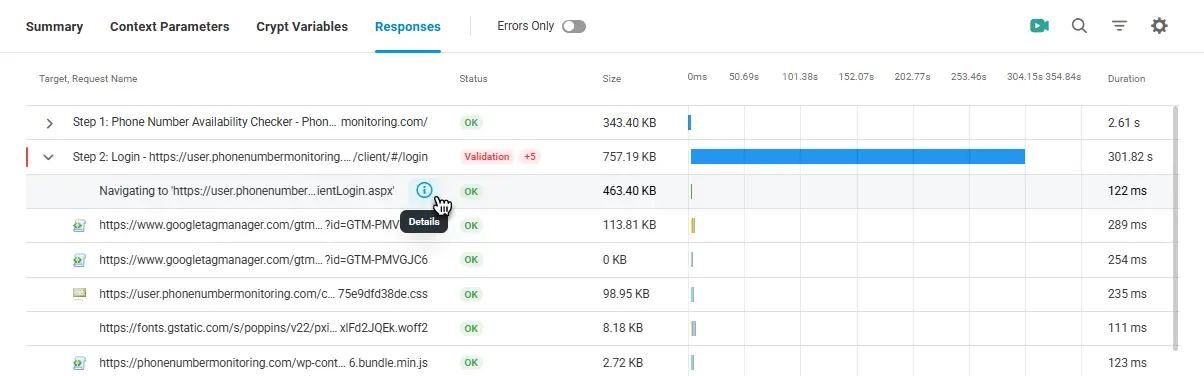The Security Info section in the Network Response report shows exactly how your site’s HTTPS connections are established, including the TLS version, cipher suite, key exchange method, and certificate status.
How to Access Security Info in Dotcom-Monitor Reports
You can view Security Info for a network response through the Waterfall Chart of a monitoring session. The Waterfall Chart is available for the most recent 100 sessions directly from the Session Log page, or by running an Online Report for your monitoring device.
- On the Waterfall Chart, find the request that you want to inspect.
- To view detailed network response information, hover over the request record in the chart and click the information icon.
- Navigate to the Security Info tab.
Usage Tips for Security Info
- Look for outdated TLS versions or insecure cipher suites to ensure your site meets current security standards.
- If one location falls back to an older TLS version, investigate for regional misconfigurations or interference.
- Review cipher suites and key exchange methods alongside response times to see if encryption choices are adding latency.