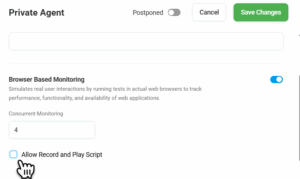To record a monitoring or load testing script for internal web applications, the EveryStep Web Recorder must be used together with a Private Monitoring Agent. The web-based recorder alone cannot access applications that are not available from the public internet. When paired with a Private Monitoring Agent installed within your private network, the script will be recorded through that agent, allowing full access to internal resources.
This setup allows you to create monitoring scripts for internal applications hosted behind firewalls, on VPNs, or within private networks.
To record scripts for internal-only applications:
1. If not installed, install a Private Monitoring Agent inside your network.
2. Once installed and configured, from within your Dotcom-Monitor account, enable the Allow Record and Play Script permission in the Private Agent settings.
3. Run the EveryStep Scripting Tool. Learn how to run the tool in the Getting Started with EveryStep Scripting Tool for Browser Recording article of our wiki.
4. Before you start recording, in the EveryStep Scripting Tool, select the Private Agents option from the Record and Play Script from menu to record and play the script from your installed Private Agent inside the network.
5. Record your script as usual.
After recording, you can configure and run monitoring using the same Private Agent or other relevant monitoring locations.