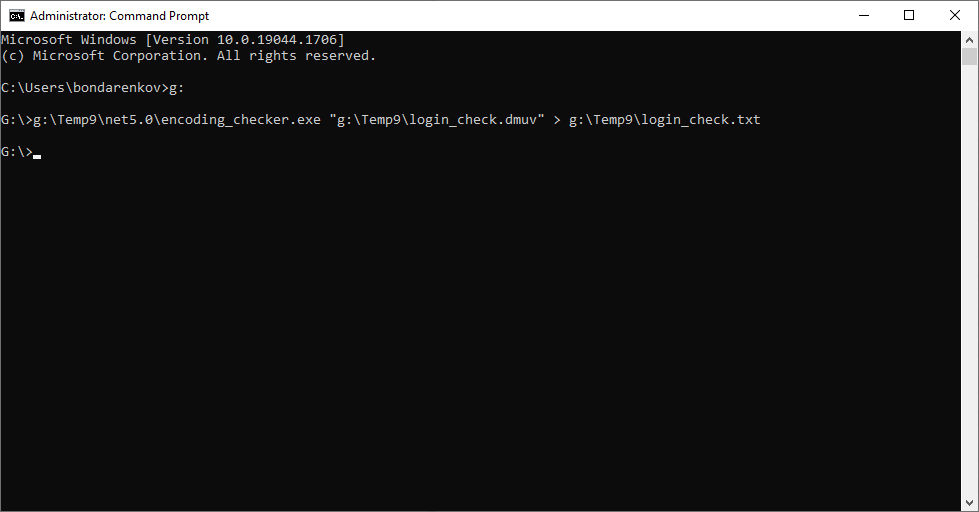Request URL
| PUT | https://api.dotcom-monitor.com/config_api_v1/tasks |
Query Parameters
| Parameter | Required | Description |
|---|---|---|
| Device_Id |
true |
The unique id of the monitoring device under which the task will be created. |
| Task_Type_Id |
true |
The type of the task.
For UserView: Task_Type_Id=21 |
| Timeout |
optional |
The task execution timeout in ms. |
| Name |
optional |
The task description. |
Request Body
Dotcom-Monitor API accepts binary files uploaded with a request body. To upload an ES script along with your request to Dotcom-Monitor:
- Create or edit an EveryStep script using EveryStep Scripting Tool.
- Download the script to your computer and save to a dmuv/dmes file.
- In an API client, select to send the dmuv/dmes file as a binary file in the request body. If your API client does not support the binary method, use an alternative approach.