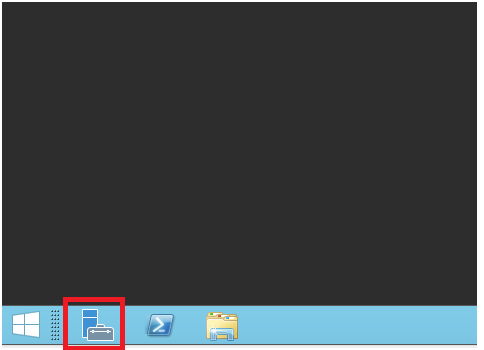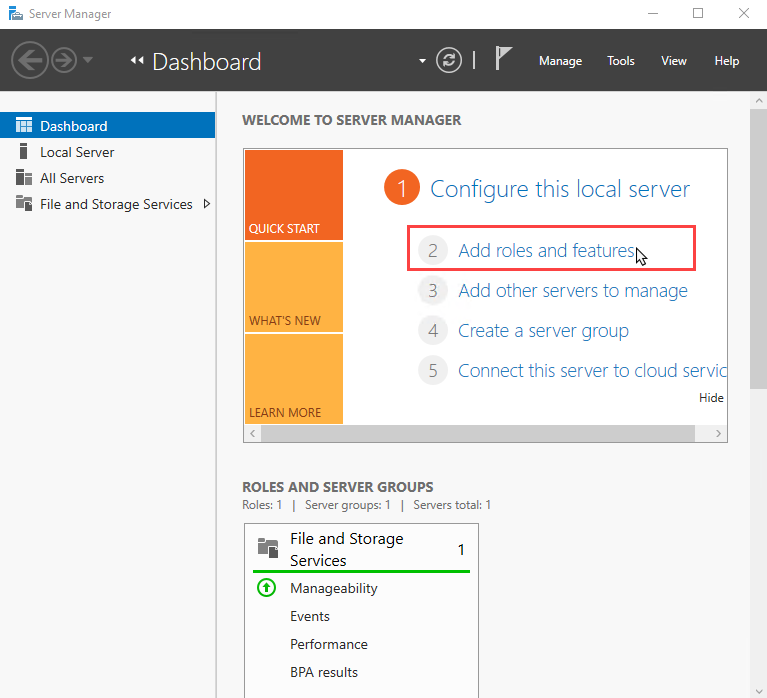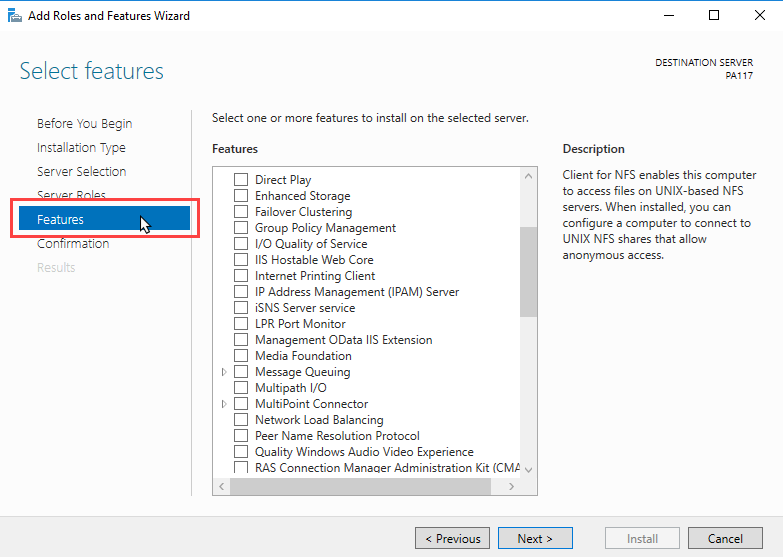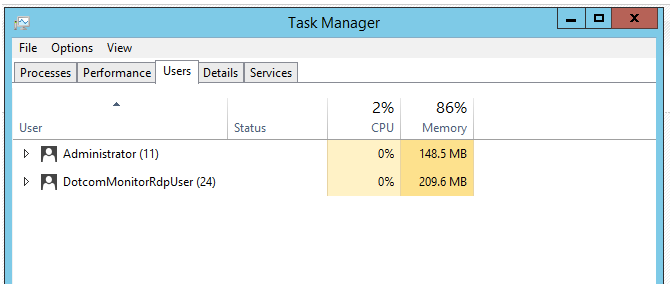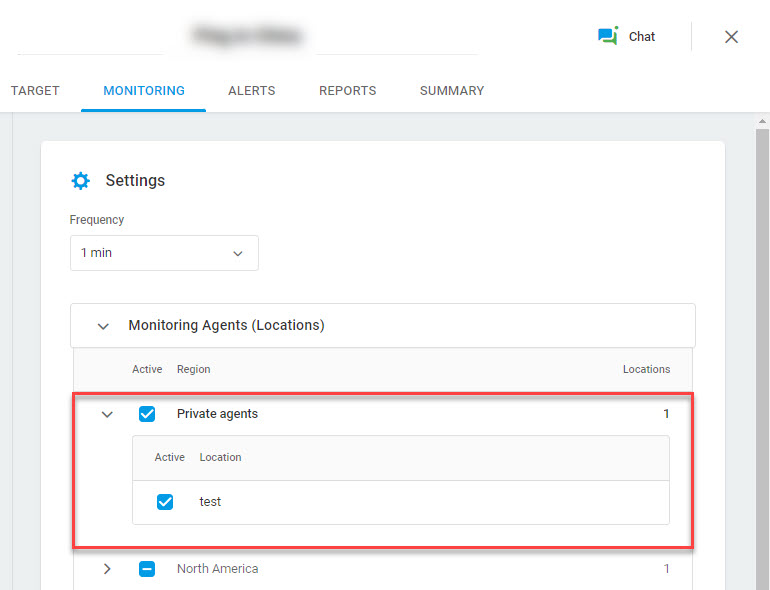Requisitos do sistema
Requisitos de hardware:
- CPU2- núcleo ou superior
- 16 GB DE RAM
- Espaço do Disco Rígido de 2 GB
- O SISTEMA WINDOWS Server 2012 ou superior x 64bit
Pré-requisitos de software:
- .NET Framework 4.7.2
- Windows Media Player (somente para tarefas de streaming de mídia)
- Serviço de desktop remoto ativado na máquina (apenas para tarefas UserView/BrowserView)
- Acesso Administrativo para instalação e execução
- Chrome (versão mais recente) ou Edge (versão mais recente) apenas para registro de agente privado
Certifique-se de que o Agente Privado está habilitado em sua conta antes de continuar.
Usando agente privado para monitoramento
Depois que um Agente Privado é instalado e configurado, o Dotcom-Monitor adiciona automaticamente o agente à lista de locais de monitoramento disponíveis na região Agentes privados . Tudo o que você precisa para usar a localização do agente privado é ativá-la nas configurações do dispositivo correspondente.
Para usar o Agente Privado em sua rede de forma eficiente, siga as etapas fornecidas abaixo:
- Faça login na sua conta do Dotcom-Monitor.
- Vá para a guia Gerenciador de dispositivos, crie um novo dispositivo ou abra um existente para editar (selecione Editar no menu de acesso rápido do dispositivo).
- No editor de dispositivos, vá para a guia Monitoramento e selecione a região Agentes privados .
- Salve as mudanças. O(s) agente(s) privado(s) listado(s) na região Agentes privados será usado para executar o monitoramento.