
Monitoring Behind the Great Firewall
A Technical SRE Analysis of Dotcom-Monitor’s China Capabilities

How to Monitor Login Pages for Performance and Security
Login pages are the front door to your website or application, and just like any front door, they need to be secure and easy to open. If your login page

Monitoring Distributed Systems
Monitoring distributed systems is essential to keep your system running smoothly, efficiently, and reliably. With the growing reliance on distributed systems in everything from web services to cloud computing and

Dotcom-Monitor’s Role in Ensuring SLA Compliance
When businesses promise their customers top-tier service, they often formalize these commitments in Service Level Agreements (SLAs). An SLA outlines performance standards such as uptime, response times, and issue resolution
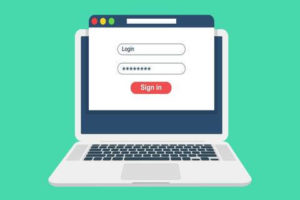
Challenges in Monitoring Applications That Use OAuth
OAuth (Open Authorization) has become a critical component in enabling secure and third-party access to APIs which makes it one of the most widely adopted authentication protocols for modern applications.

How to Optimize Websites for Ad Publishers
Optimizing a website for ad publishers is a must for anyone that is looking to maximize ad revenue and improve their user experience. A fast, well-optimized website ensures better engagement,
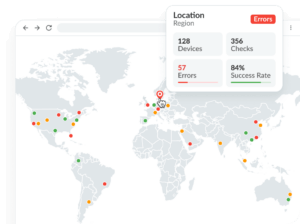
How Dotcom-Monitor Enhances Your API Monitoring
APIs (Application Programming Interfaces) play a crucial role in connecting applications, facilitating data exchange, and ensuring seamless user experiences. However, APIs are only as effective as their reliability and performance.

Challenges and Best Practices for Monitoring SaaS-based Businesses
SaaS offers convenience, scalability, and ease of access which makes it a powerful choice for businesses of all sizes. However, monitoring SaaS applications presents unique challenges that can impact performance,

How to Monitor Website Uptime in 2025
A professional website uptime monitoring tool like ours at Dotcom-Monitor gives your website a serious edge over your competitors because it provides alerts and root-cause analysis that will spark growth for both your website and business.
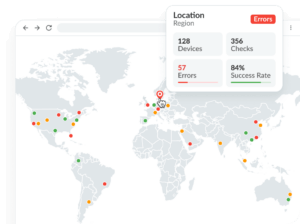
Optimizing CDN Performance with Synthetic Monitoring: Warming Up and Maintaining Cache
Optimize CDN Performance with Synthetic Monitoring Synthetic monitoring involves simulating real-world user interactions with your website or application to test performance, availability, and functionality. Dotcom-Monitor’s synthetic monitoring solution takes this

New Year, New Strategies: Website Monitoring Trends for 2025
As we start the new year and the world of websites and web applications continues to grow, it’s important to understand how you want to connect to your customers and
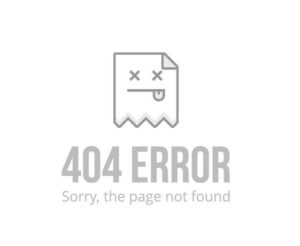
The 10 Most Common HTTP Status Codes
Ever stumbled upon a “404 Not Found” message or seen the dreaded “500 Internal Server Error” and wondered what’s going on? These are HTTP status codes, and they’re like secret

